POS Scan Table QR Code (Restaurant)
Supported Editions
Community
Enterprise
POS Scan Table QR Code (Restaurant)
module is very useful for restaurant owners who want to automate food ordering at the convenience of customer sitting at a particular table.Key Features of POS Scan Table QR Code (Restaurant)
Setting up of Floor plans.
Setting up of tables in a particular floor.
Assigning a QR code to all tables in a floor automatically.
Scanning of QR code by the customer.
Presentation of Menu for item Selection.
Immediate Order reflection in Odoo POS.
Payment then & therof or continue ordering more by again scanning and getting back to the same order.
Configure Floor Plans
- First, navigate to Point of Sale in settings and choose bar as a pos session.
- Then Scroll Down to restaurants and bar & click on floors.
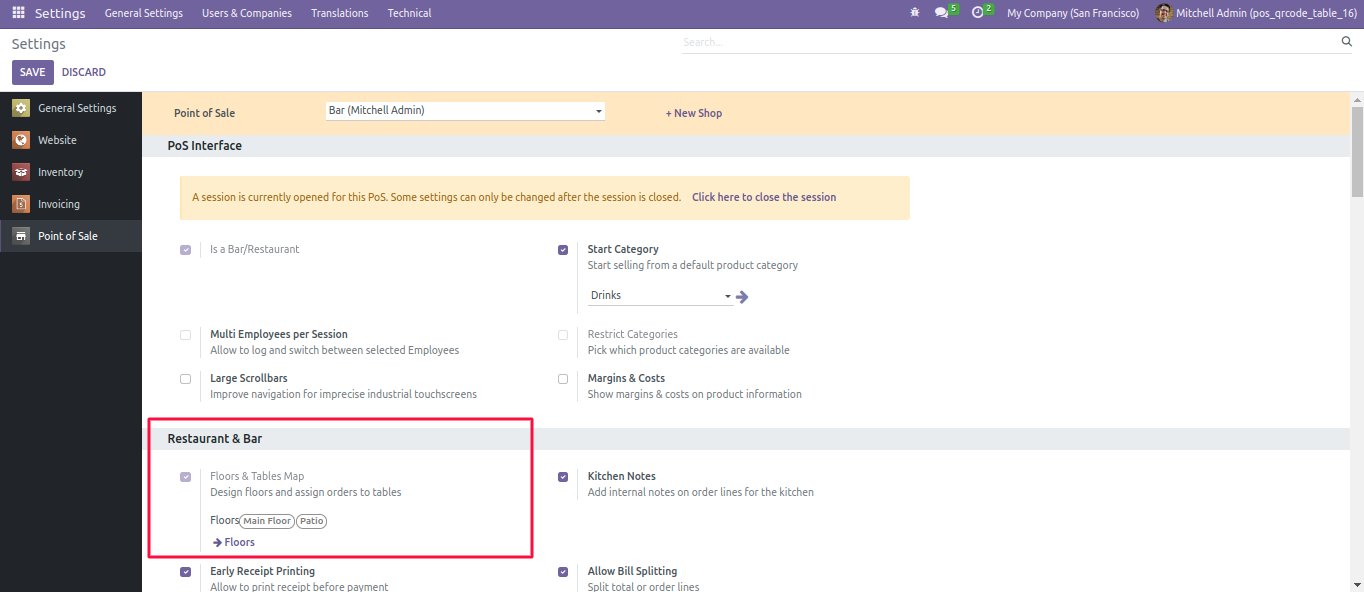
Floor Plans
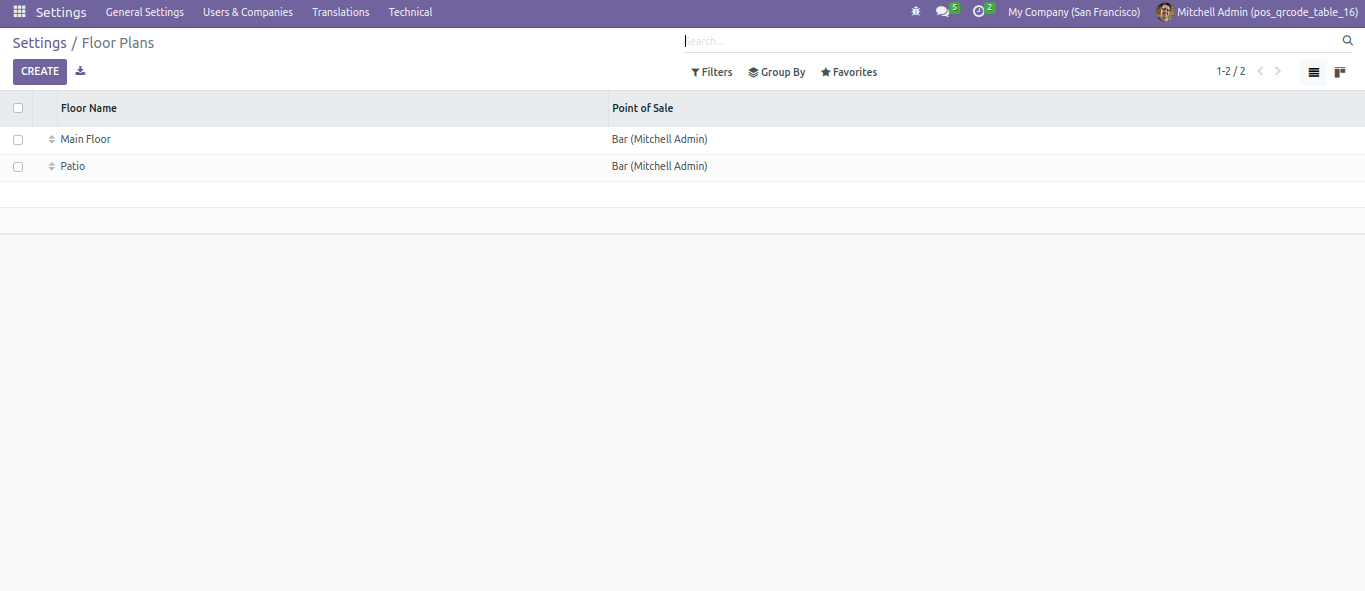
- When you click on the Floor menu, you can see an image below on your screen that shows a Barcode, and a URL is generated.
- Note: Sometime, the Barcode is not visible on your screen, so you just need to edit the seats and save by clicking on the Refresh button, your barcode will be generated.
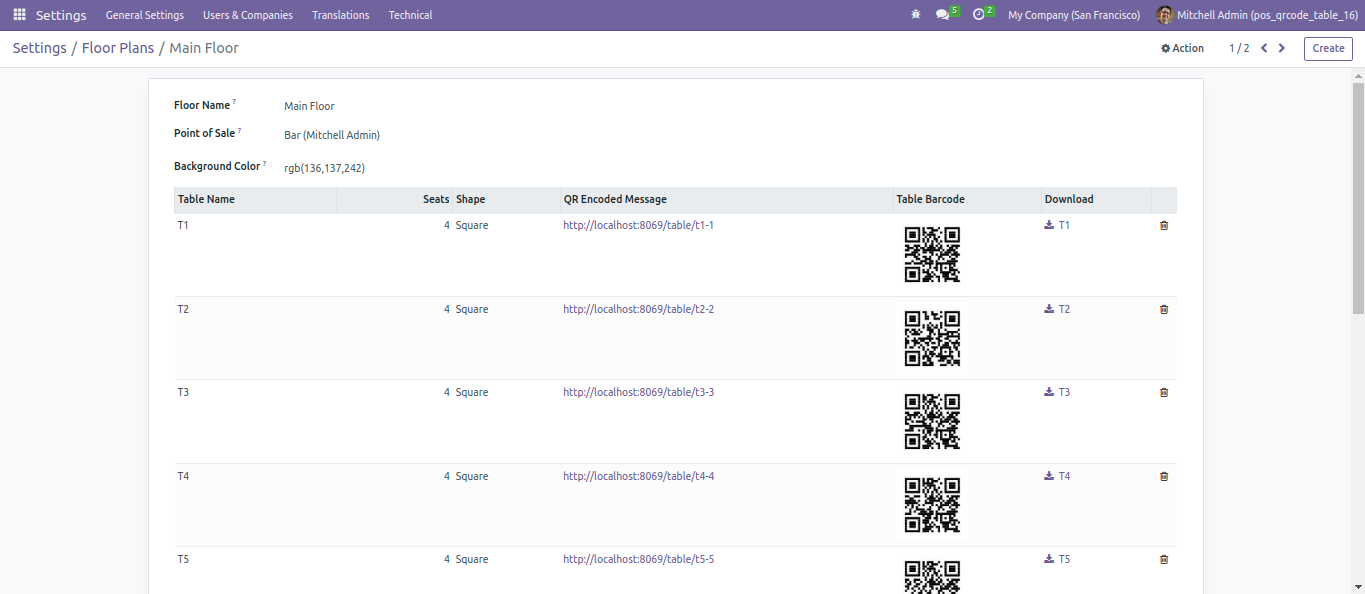
Download QR Code
- You can easily download QR code from this button.
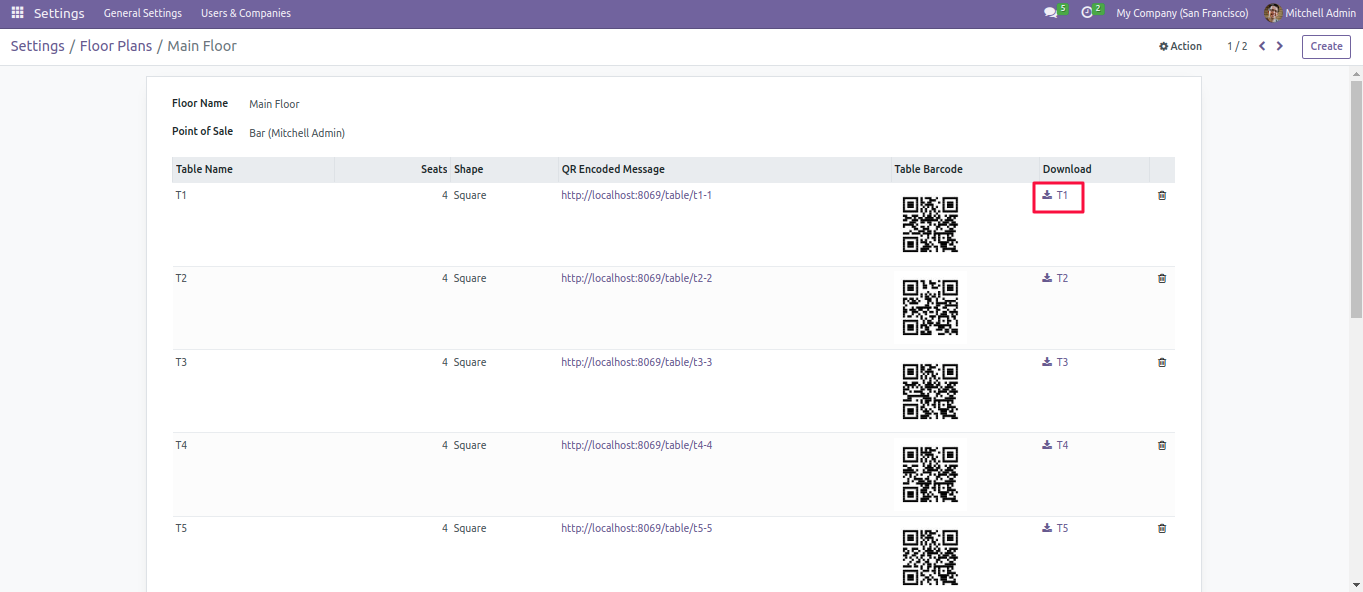
- Now, open the Product list and configure the product.
- Enable the is Table Order checkbox to show the product in table order.
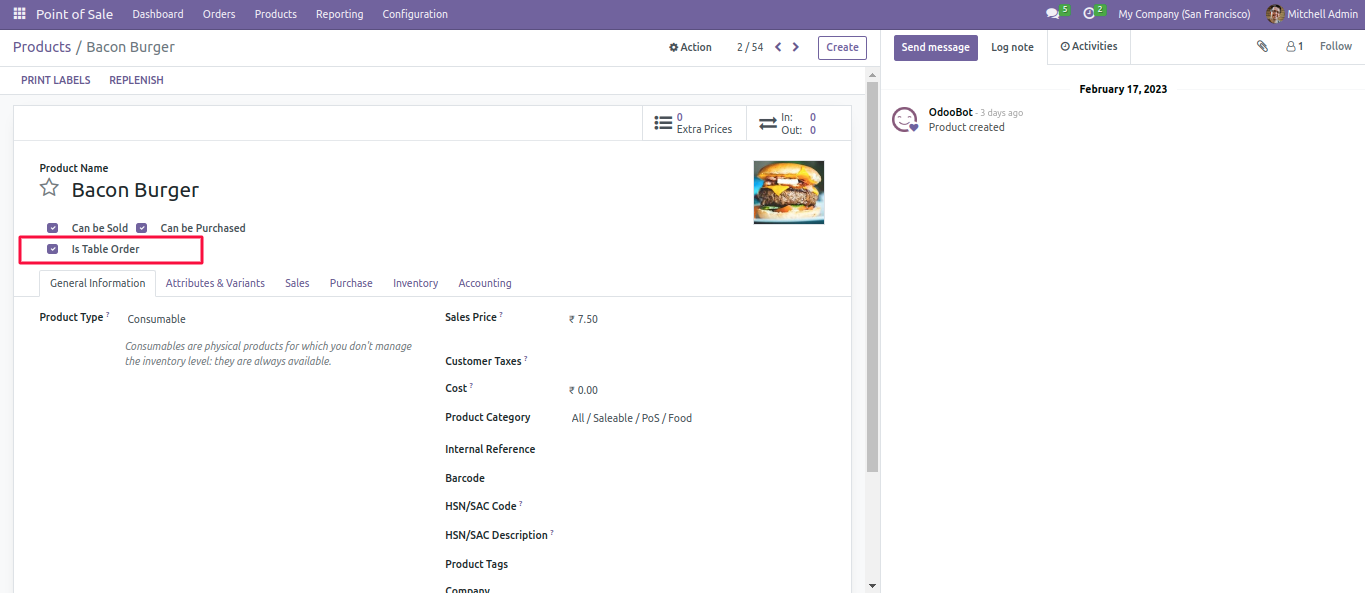
- Here you can see how the flow is working.
- First Use the URL you see in the Main FLoor Section (this you can get on scanning the QR code).
- Before moving further must check to have an open pos session(Restaurant/Bar).
- Once you scan the QR code, you can see the product list for selecting and adding it to the cart.
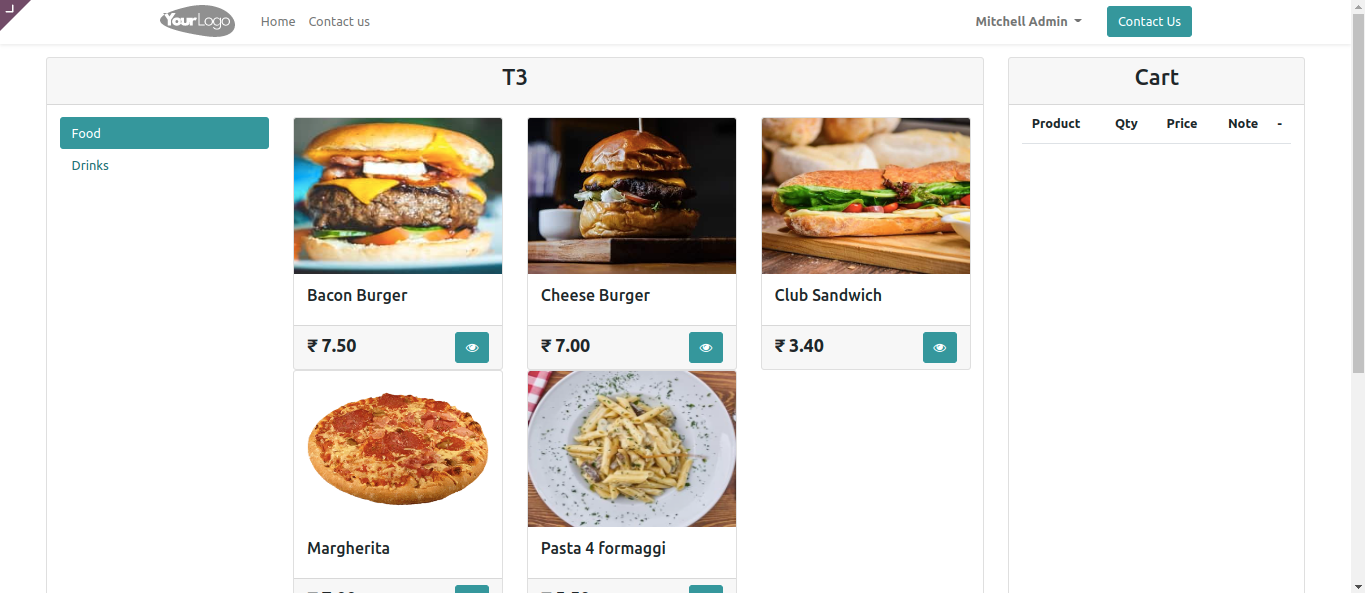
- You can see the eye icon under each product, on clicking it will give a detailed product view and an option to select the desired quantity.
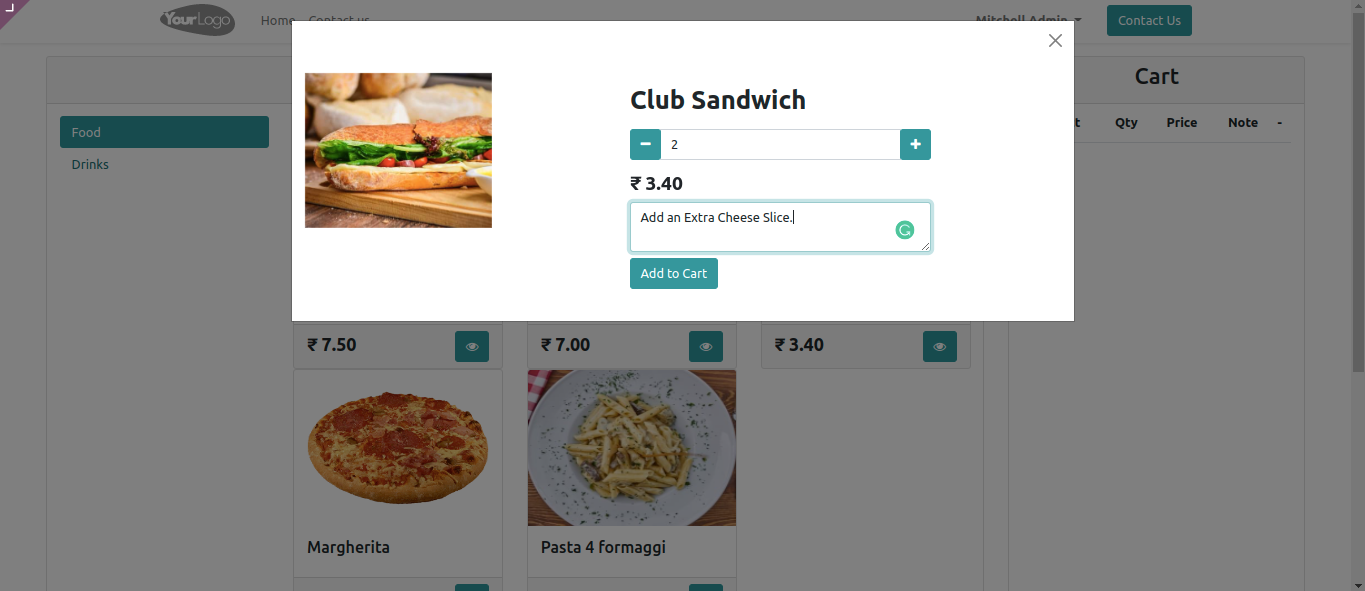
- So select all the products and the desired quantity then the products will be added to the cart as shown in the image below :
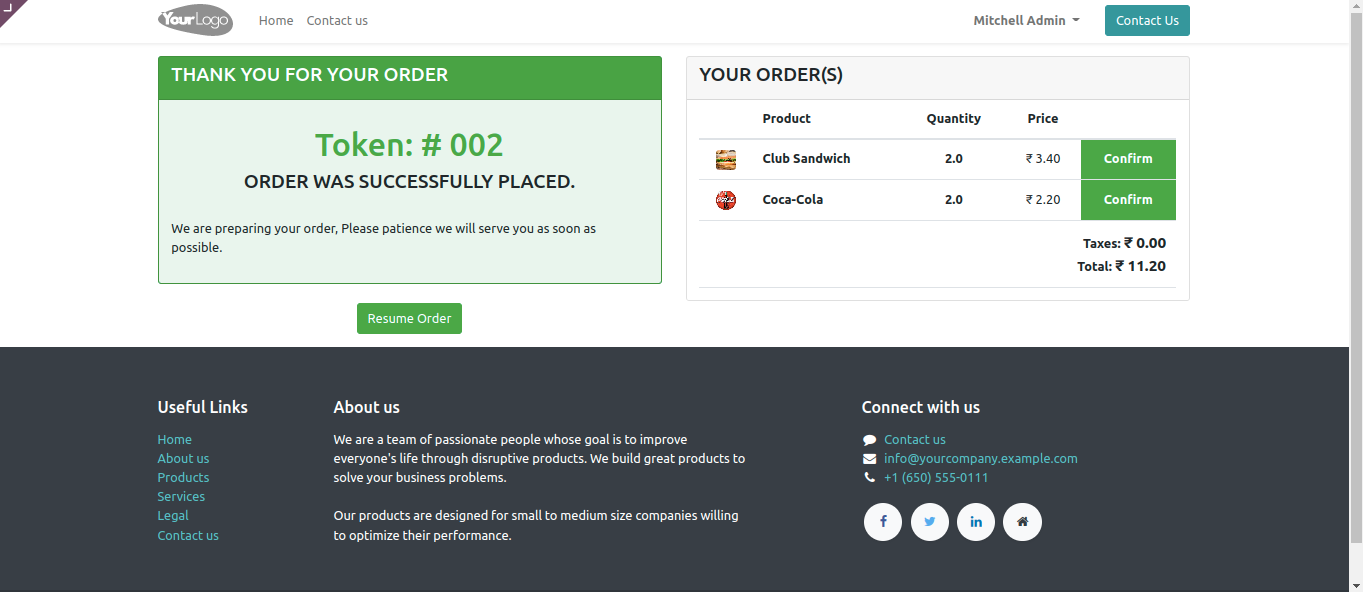
- Once you confirm the order, your Token number will be generated, and you can also modify the order by clicking the Resume button or scanning the same QR code again.
- Note: The resume process can only be done once the payment status is unpaid.
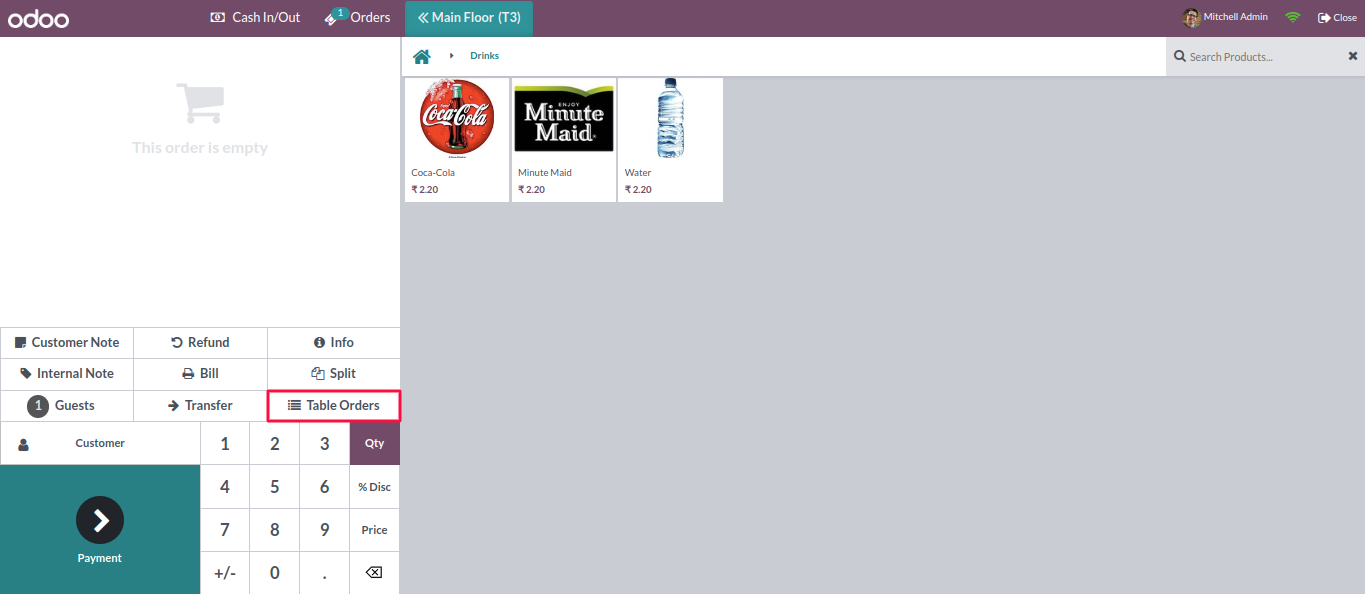
- After generating the Token Number, the order goes to the POS backend. You can select Table Order and Guest Name as shown in the image:

- Now, you can see the ordered item.
- Add to Cart:- After click on this button, all orders are add in cart.
- Accept all:- All orders are Accepted Here.
- Send to Kitchen:- Orders are send to kitchen for preparing.
- Cancel:- All orders will be cancel.
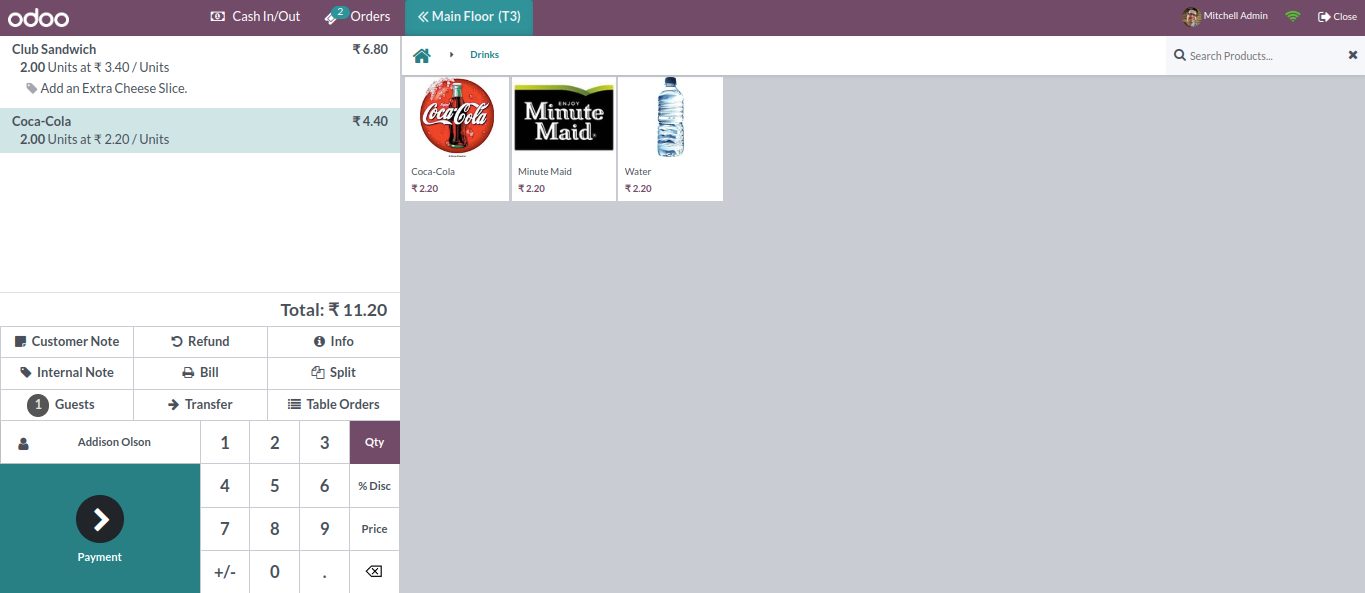
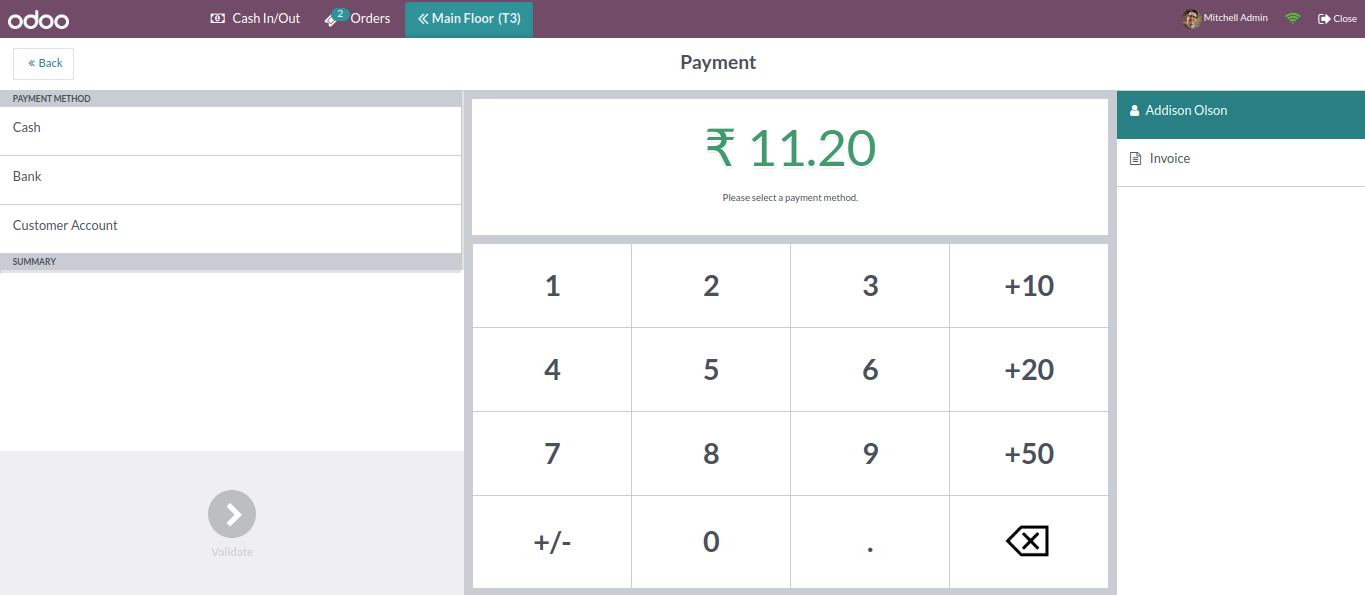
- Then, do a normal checkout.
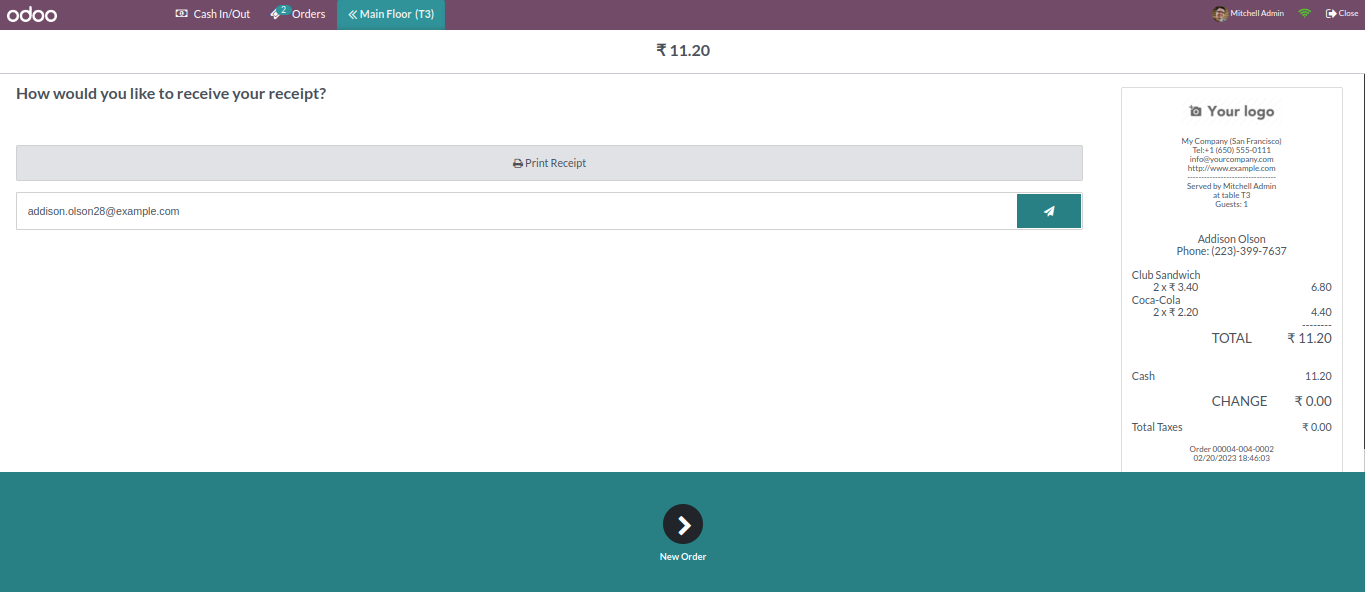
1. [FIX] When sending the table order to the kitchen from outside, sometimes there are repeated items in the print. 2. [IMP] cancel item not added in cart
1. [FIX] Issue is repeate item in kichen print
1. [ADD] Update same pos order during resume order confirm.
2. [ADD] Customer Note also display in kitchen receipt.
1. [ADD] Notification on POS Screen when order is Arrived.
2. [ADD] Table order Screen new Desgin.
3. [ADD] Improved Website Confimation page redesgin.
4. [ADD] Notes Add on order.
5. [ADD] Customer Also know about the status of order.
6. [ADD] Added option to download qrcode.
7. [FIX] Fixed base64.encoString issue.
Here See Demo Video:-
Note: The demo video includes flow of 2 separate modules (POS QR Scan Table and POS Modifiers which is used for displaying modifiers on QR SCAN). Please Contact us before buying for Modifiers flow.
Kanak Infosystems LLP. provide free 3 months of support for bug fixes and other technical issues. For any doubts or queries such as installation, configuration support, or any types of issues related to this module, contact our experts.
Our Odoo Development Services
Odoo Proprietary License v1.0 This software and associated files (the "Software") may only be used (executed, modified, executed after modifications) if you have purchased a valid license from the authors, typically via Odoo Apps, or if you have received a written agreement from the authors of the Software (see the COPYRIGHT file). You may develop Odoo modules that use the Software as a library (typically by depending on it, importing it and using its resources), but without copying any source code or material from the Software. You may distribute those modules under the license of your choice, provided that this license is compatible with the terms of the Odoo Proprietary License (For example: LGPL, MIT, or proprietary licenses similar to this one). It is forbidden to publish, distribute, sublicense, or sell copies of the Software or modified copies of the Software. The above copyright notice and this permission notice must be included in all copies or substantial portions of the Software. THE SOFTWARE IS PROVIDED "AS IS", WITHOUT WARRANTY OF ANY KIND, EXPRESS OR IMPLIED, INCLUDING BUT NOT LIMITED TO THE WARRANTIES OF MERCHANTABILITY, FITNESS FOR A PARTICULAR PURPOSE AND NONINFRINGEMENT. IN NO EVENT SHALL THE AUTHORS OR COPYRIGHT HOLDERS BE LIABLE FOR ANY CLAIM, DAMAGES OR OTHER LIABILITY, WHETHER IN AN ACTION OF CONTRACT, TORT OR OTHERWISE, ARISING FROM, OUT OF OR IN CONNECTION WITH THE SOFTWARE OR THE USE OR OTHER DEALINGS IN THE SOFTWARE.

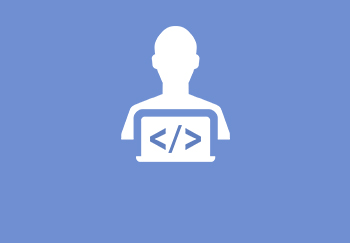
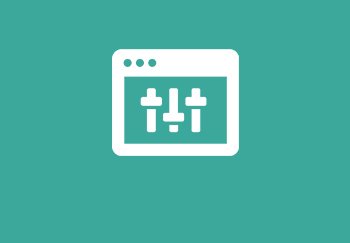
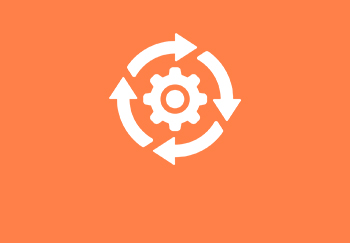


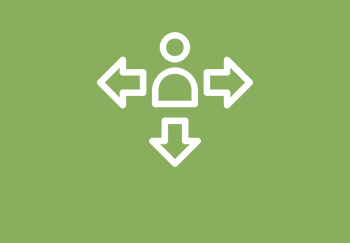
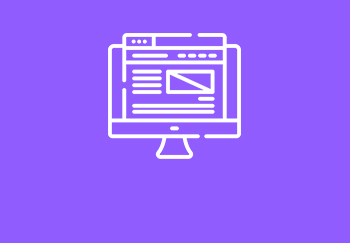


Comment on this module. Please Login