Purchase Approval Rules
Supported Editions
Community
Enterprise
Purchase Approval Rules module allow to approve purchase order in a flow of action of various stakeholder on the basis of their roles.
Key Features
User can set approval roles and their category.
User can set Approval rules for purchase order with limits.
Set the Roles of Employee who can approve the purchase Order.
Role of Employee can Approve or Reject the Purchase Order.
Role of Employee can get a Email to approve or Reject the Purchase Order.
User can check the Approval Hierarchy and Approval History in Purchase Order.
- Navigate to purchase and Click on Configuration
- Then, Click on Approval Roles Sub-Menu.
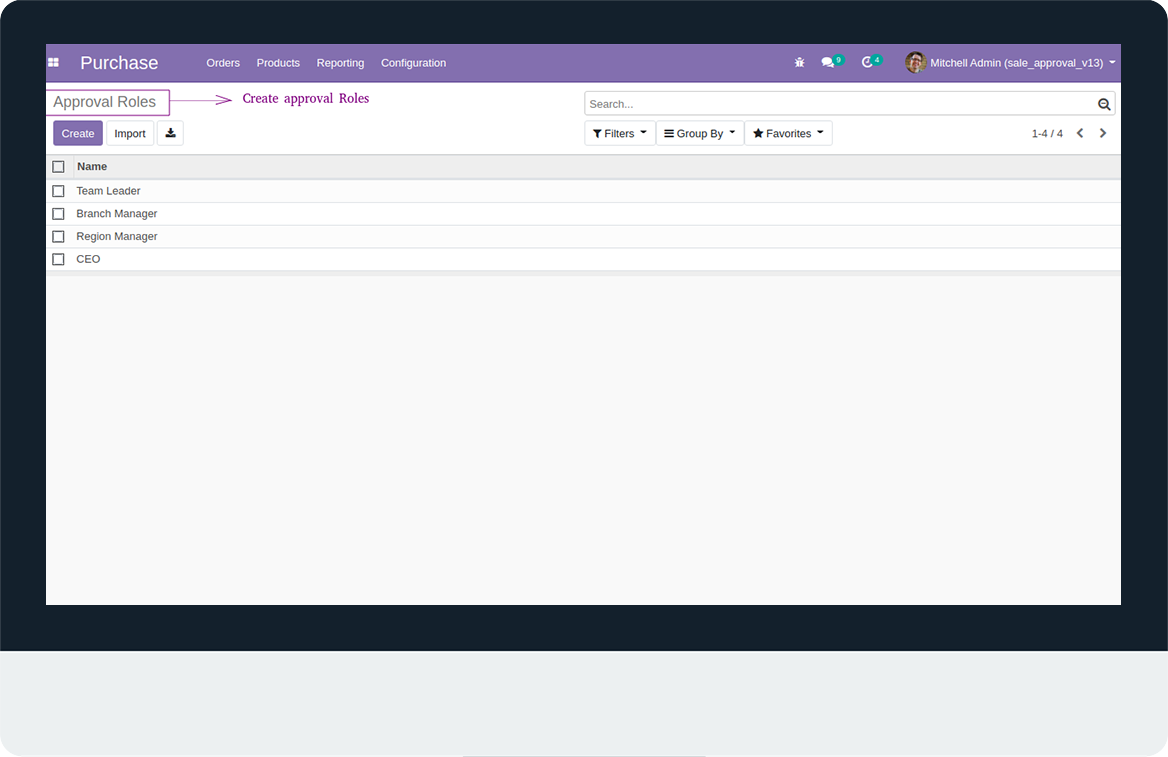
- Open Configuration and Create Approval Category.
- You Can Create as many Approval Category as you want.
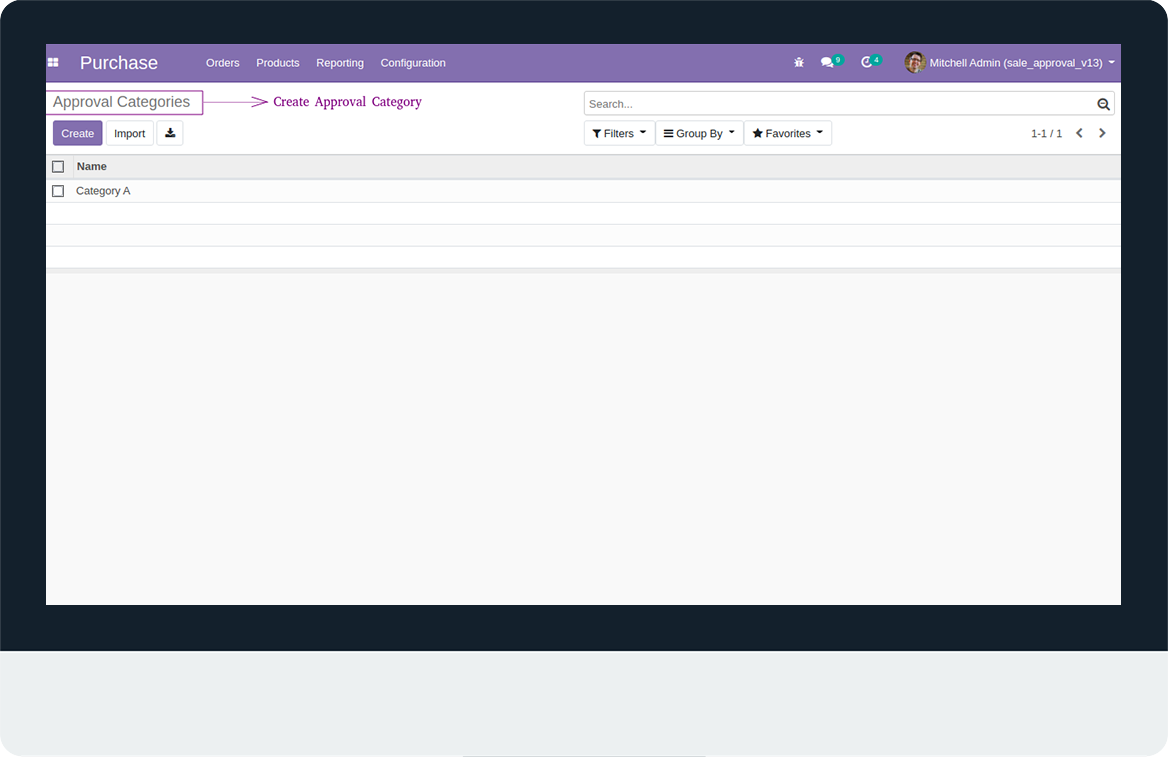
- Set Price Lower and Upper Limit according to their roles.
- Set Upper Limit as -1 it shows the Unlimited Value of Price.
- User can Set the Approval Category on their choice.
- You Can Create as many Approval Rule as you want.
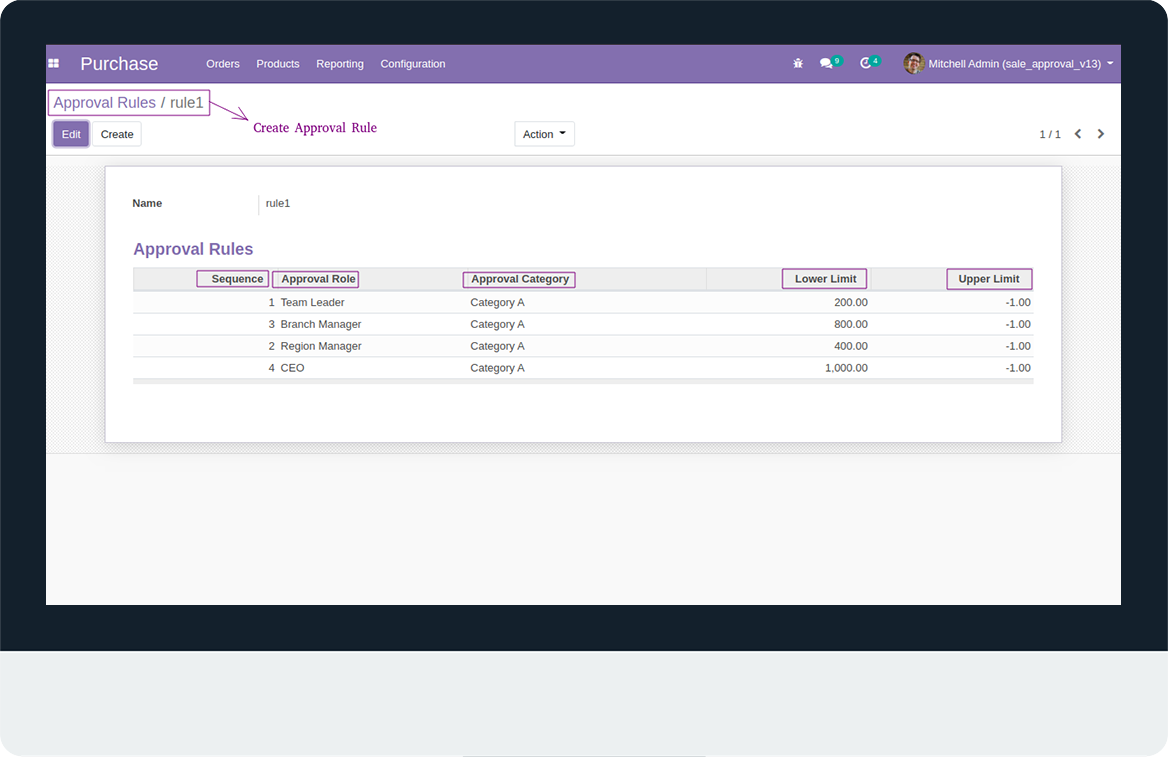
- Now, Open Settings and Enable Purchase Approval Rule Checkbox.
- Select Purchase Approval Rule.
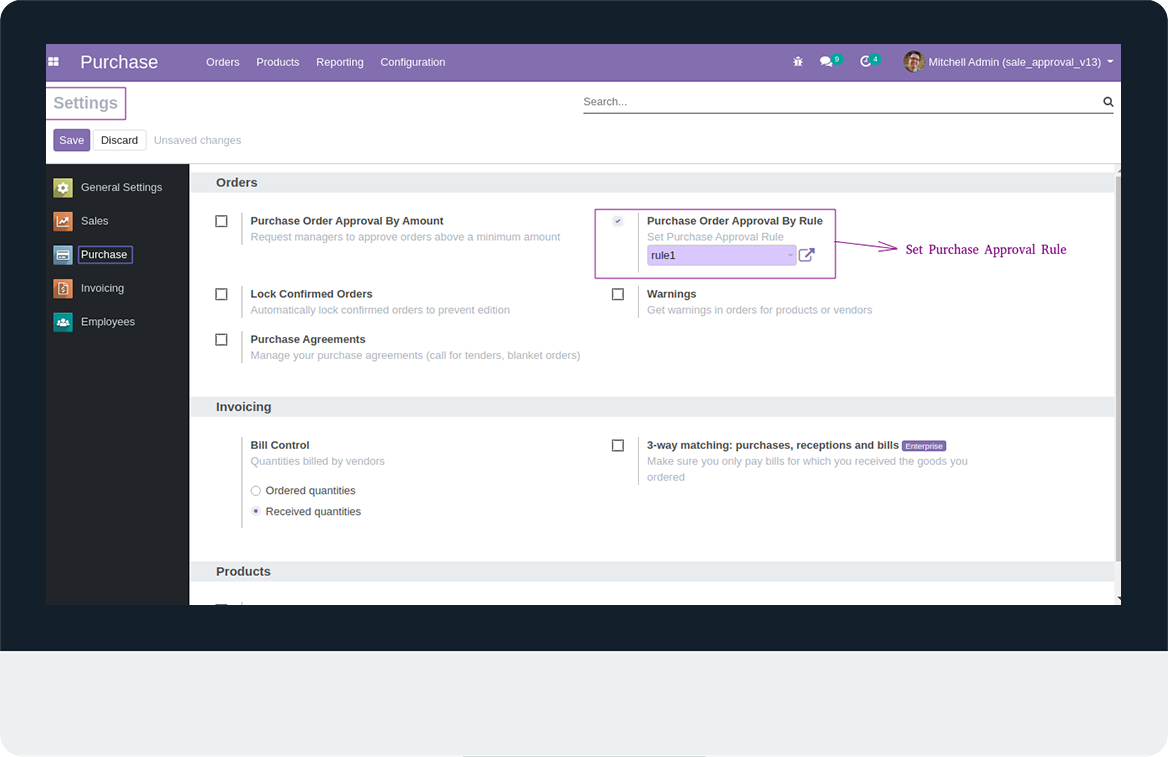
- Open Employees and Click on HR Settings.
- Set Approval Role.
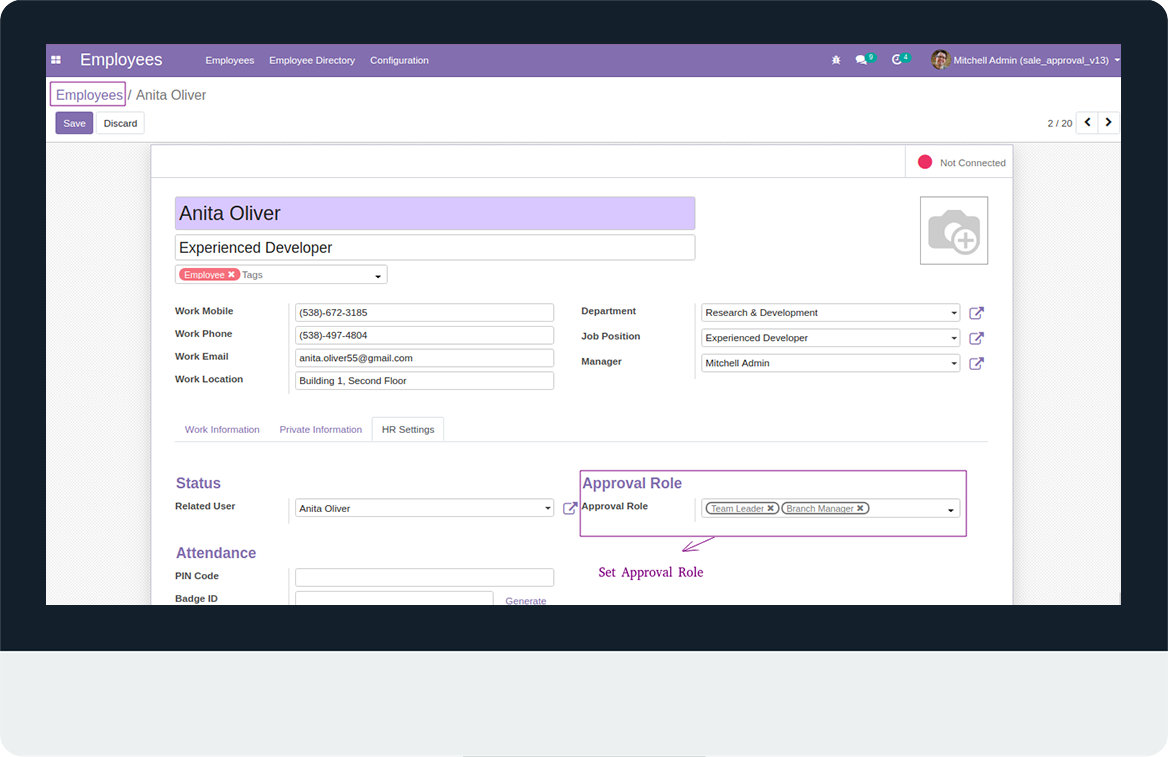
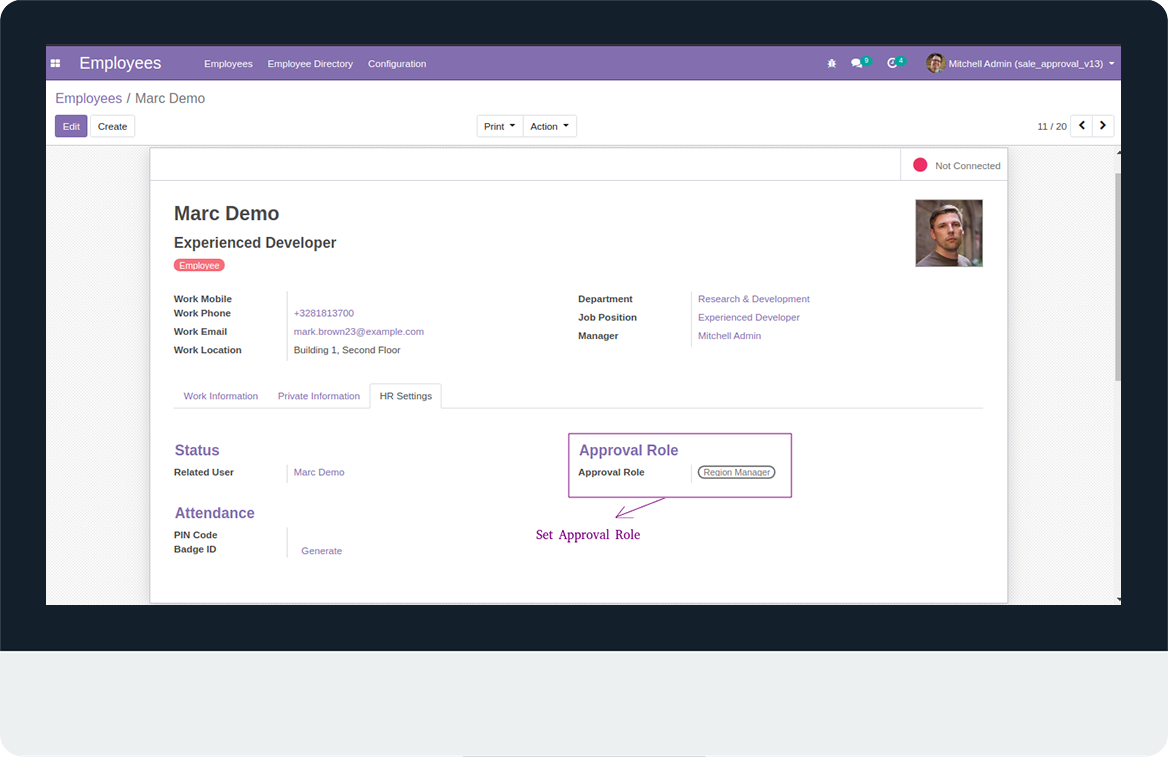
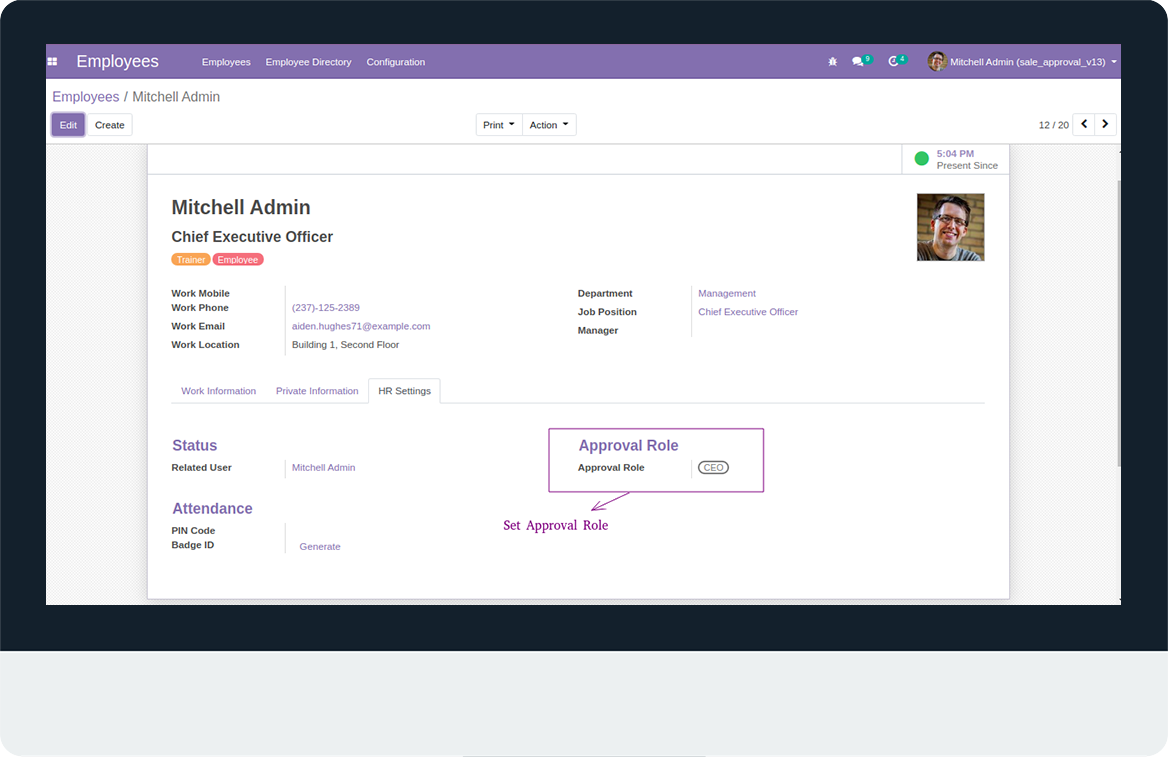
- Open Product and Set Approval Category.
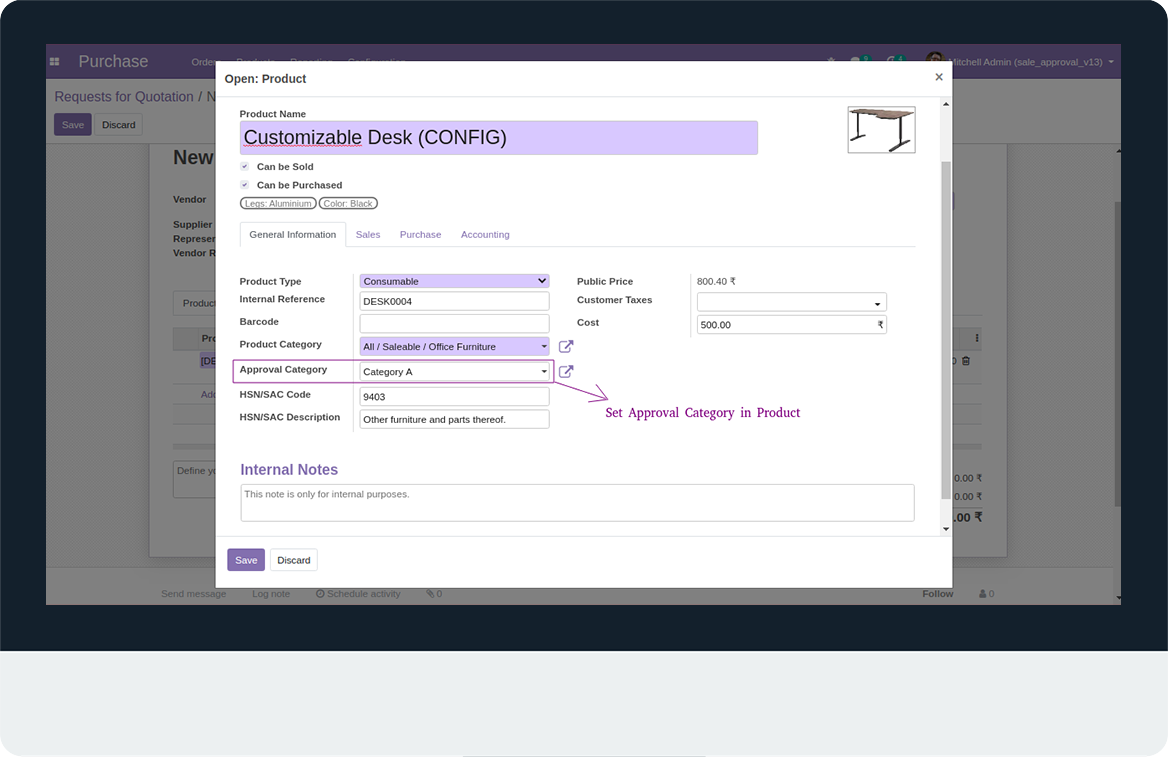
- In Purchase, Click on Create Quotation
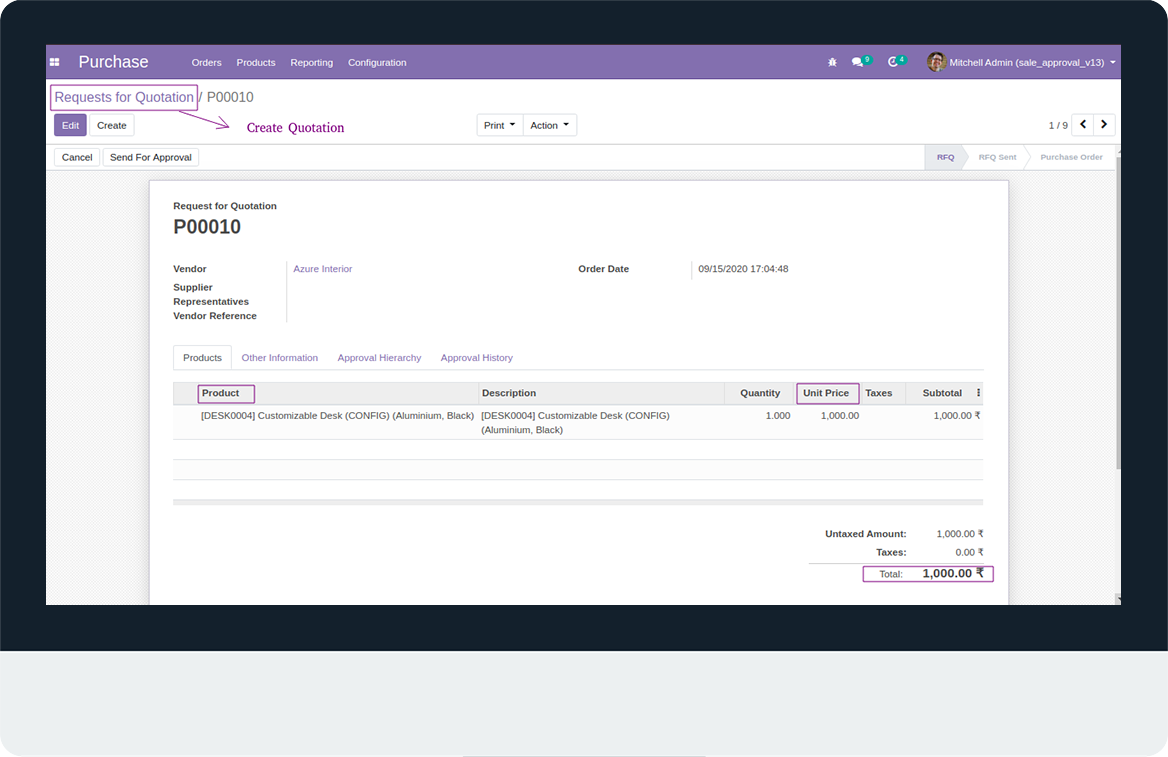
- Click on Send for Approval button.
- Check Approval Hierarchy according to their Approval Role.
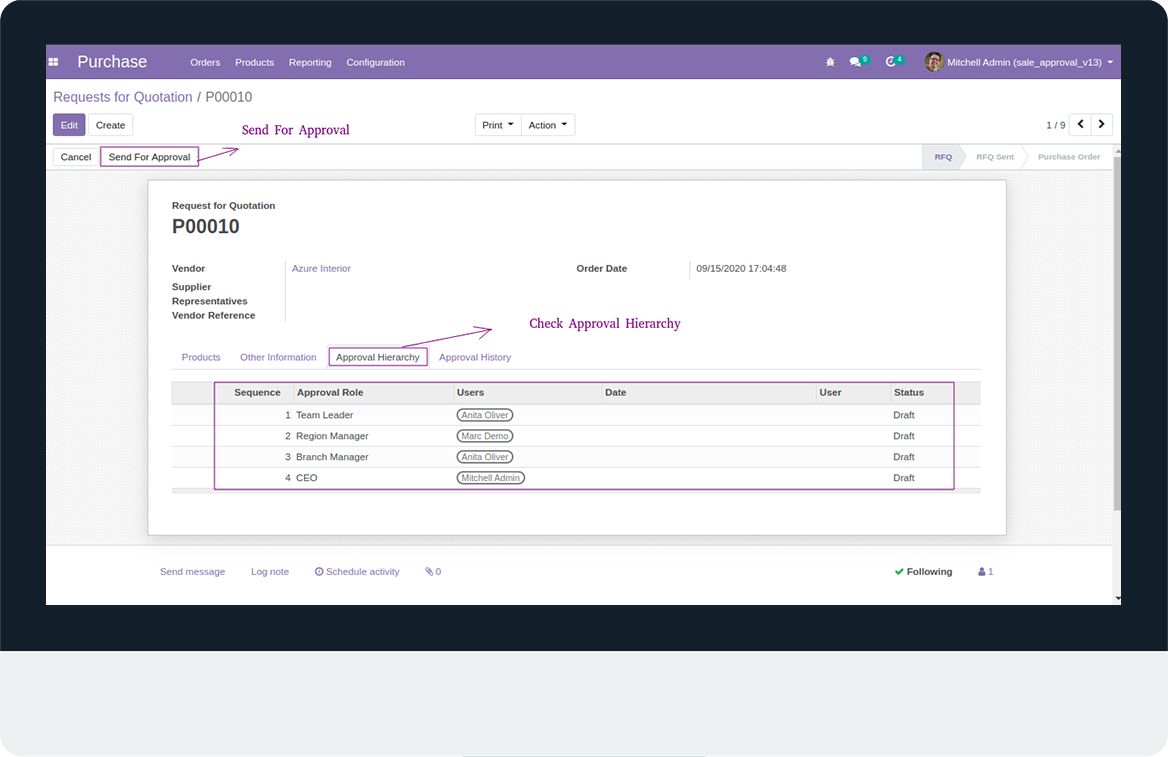
- Role of Employee can Approve or Reject the Purchase Order by using these buttons.
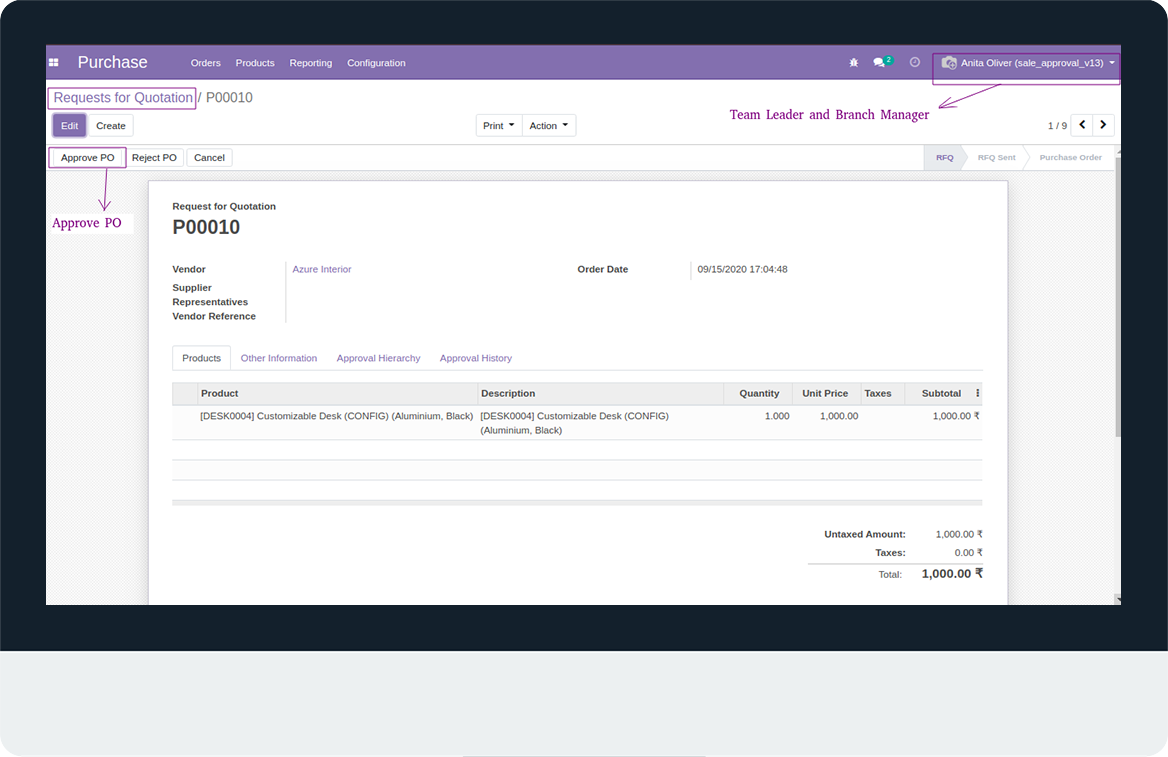
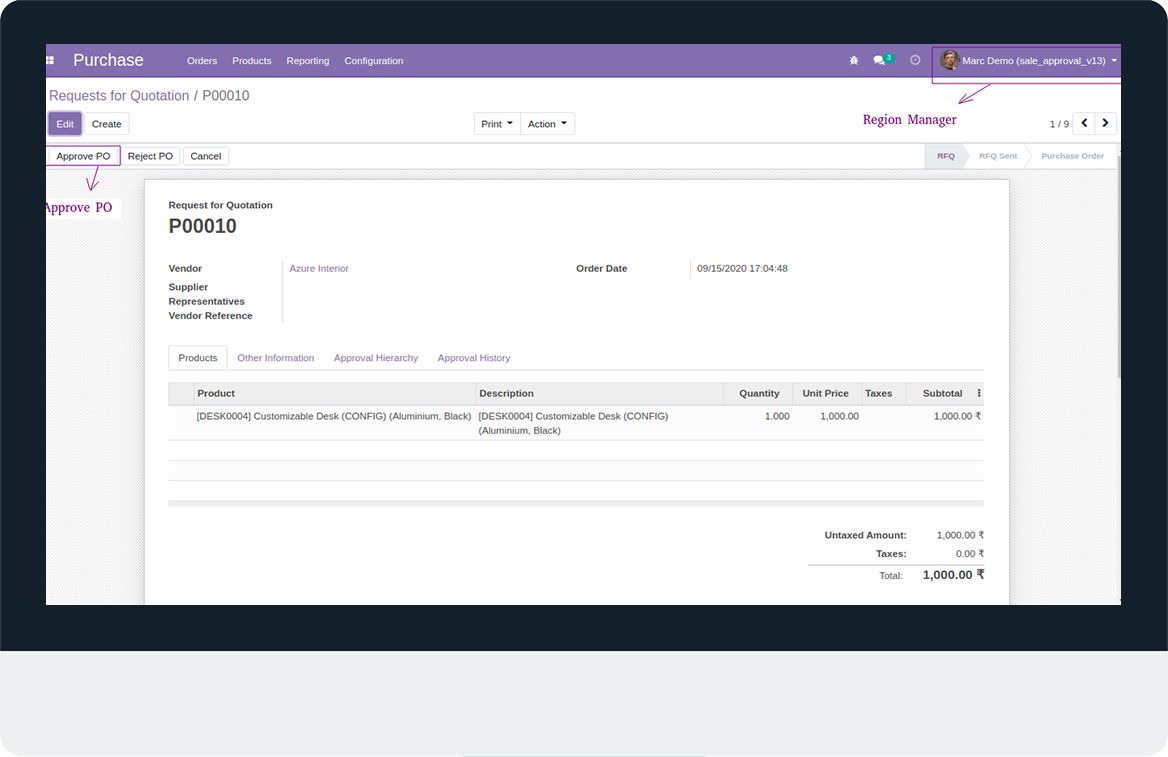

- Click on Confirm order and Check the Status of Approval Hierarchy.
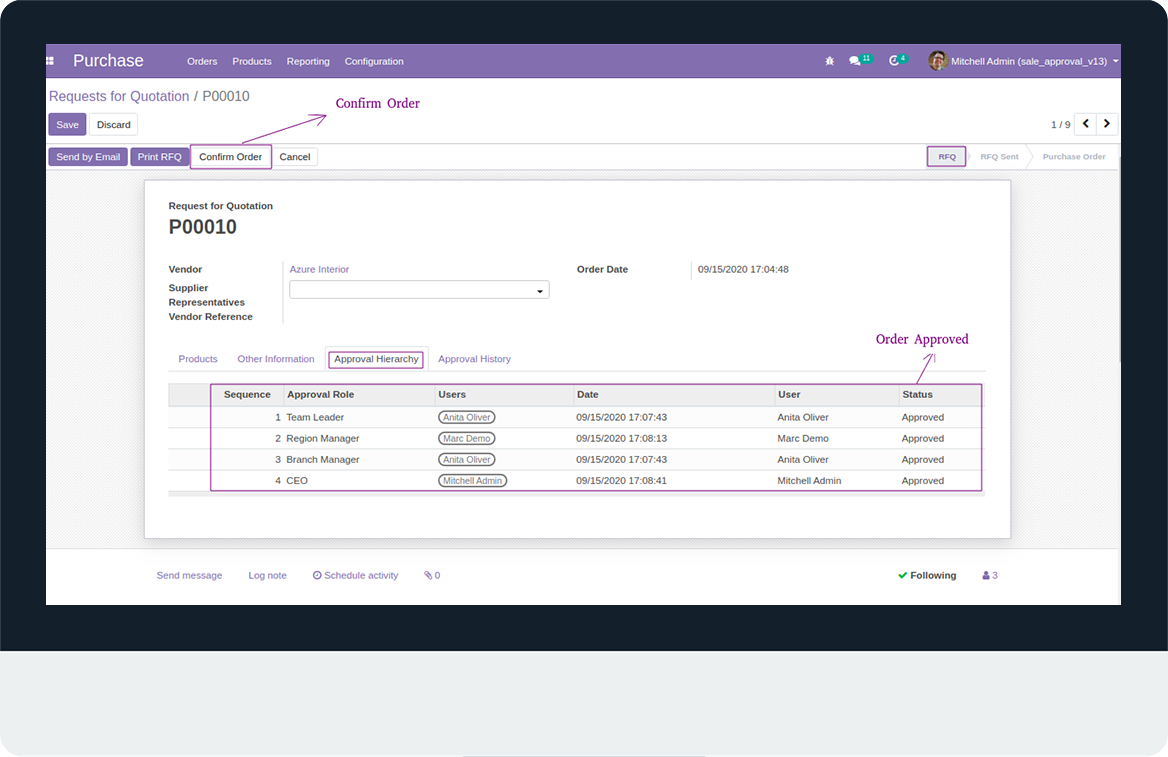
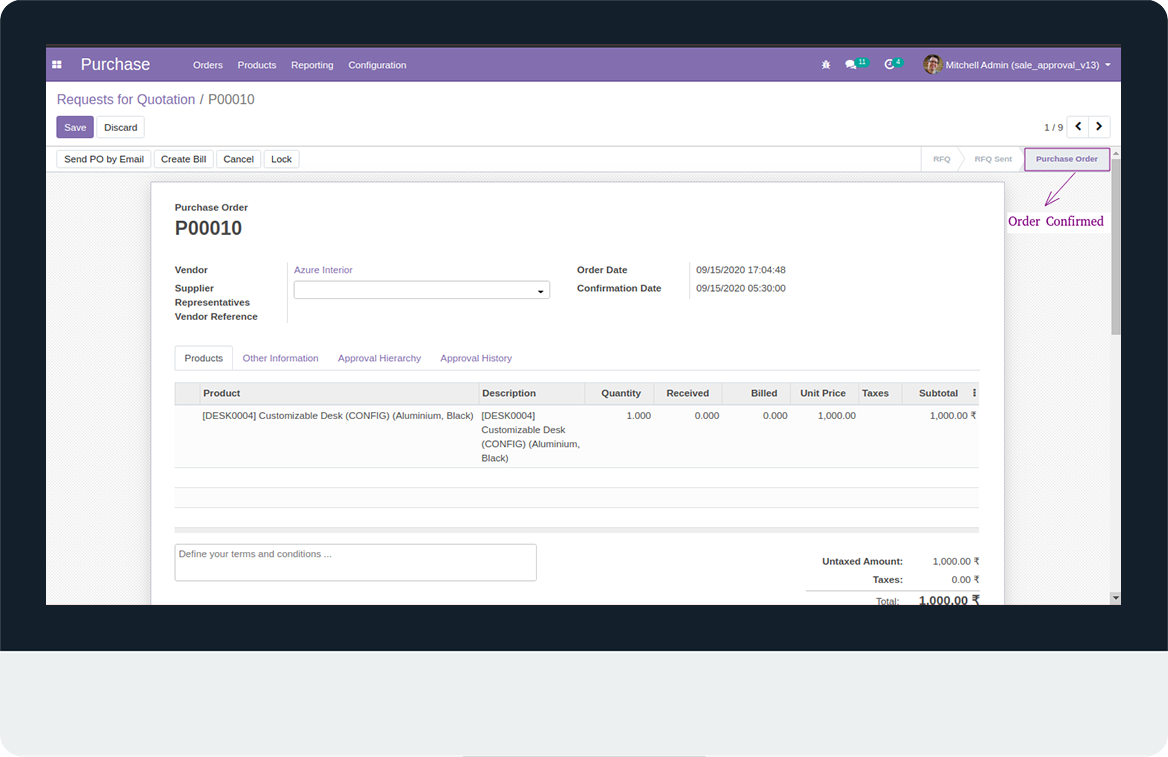
- Here, Role of Employee can reject the Purchase Order.
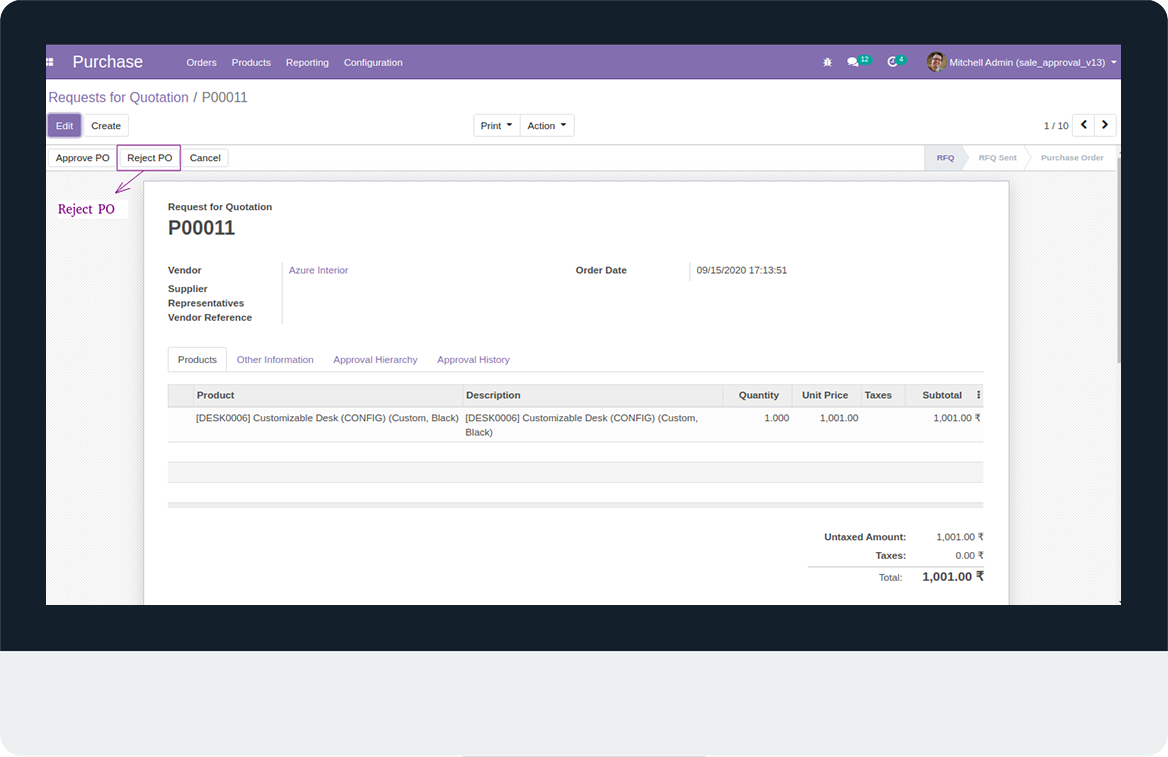
- User can write the reason for Rejection of Quotation.
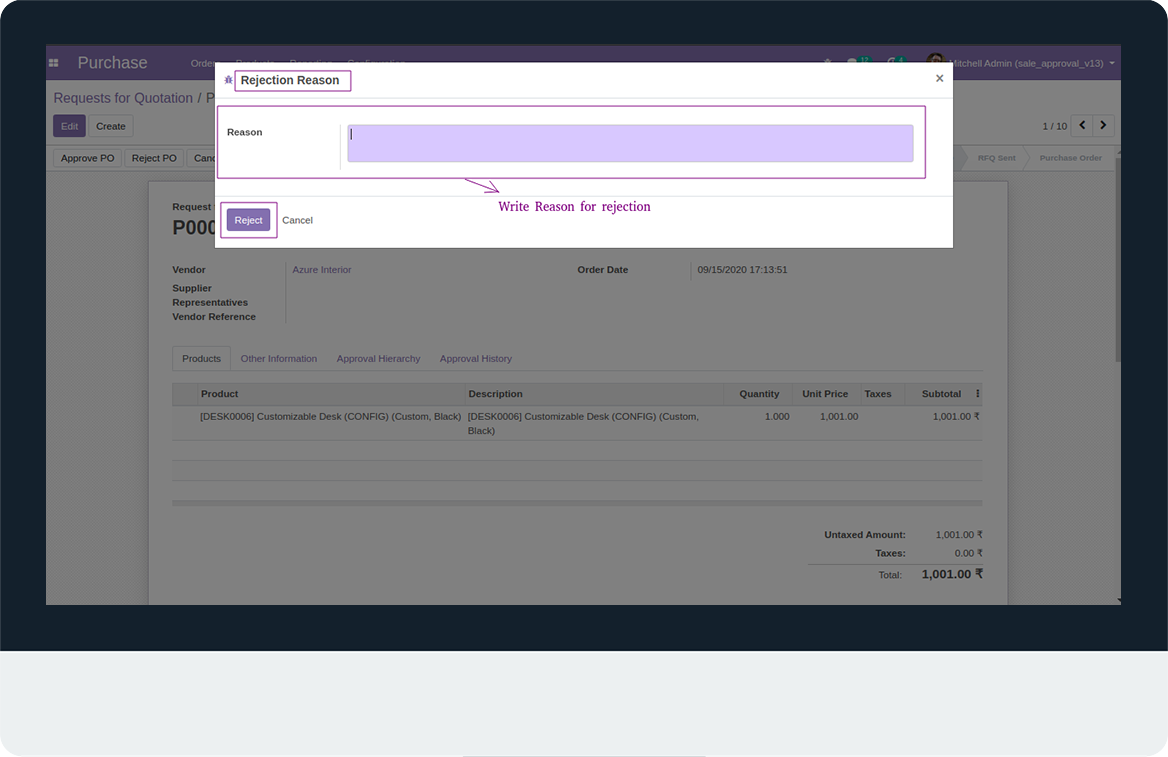
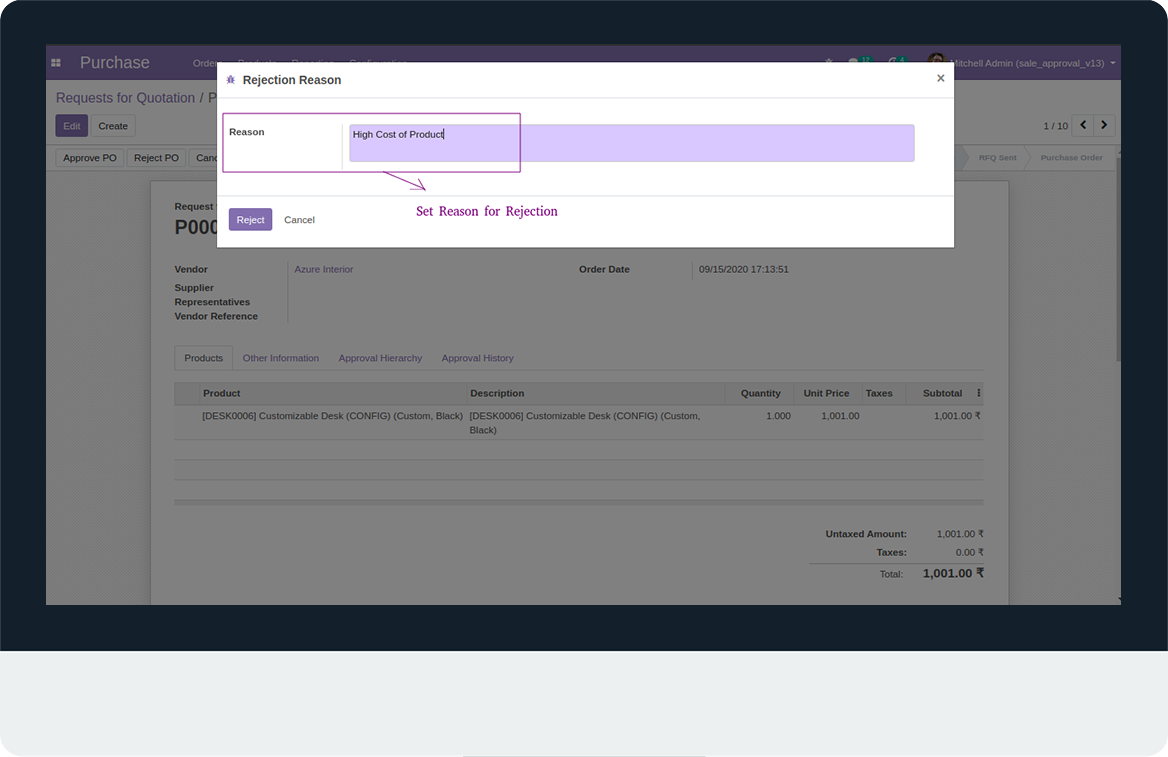
- After Clicking Send for Approval Button in Quotation, Email will be sent to the Role of Employee.
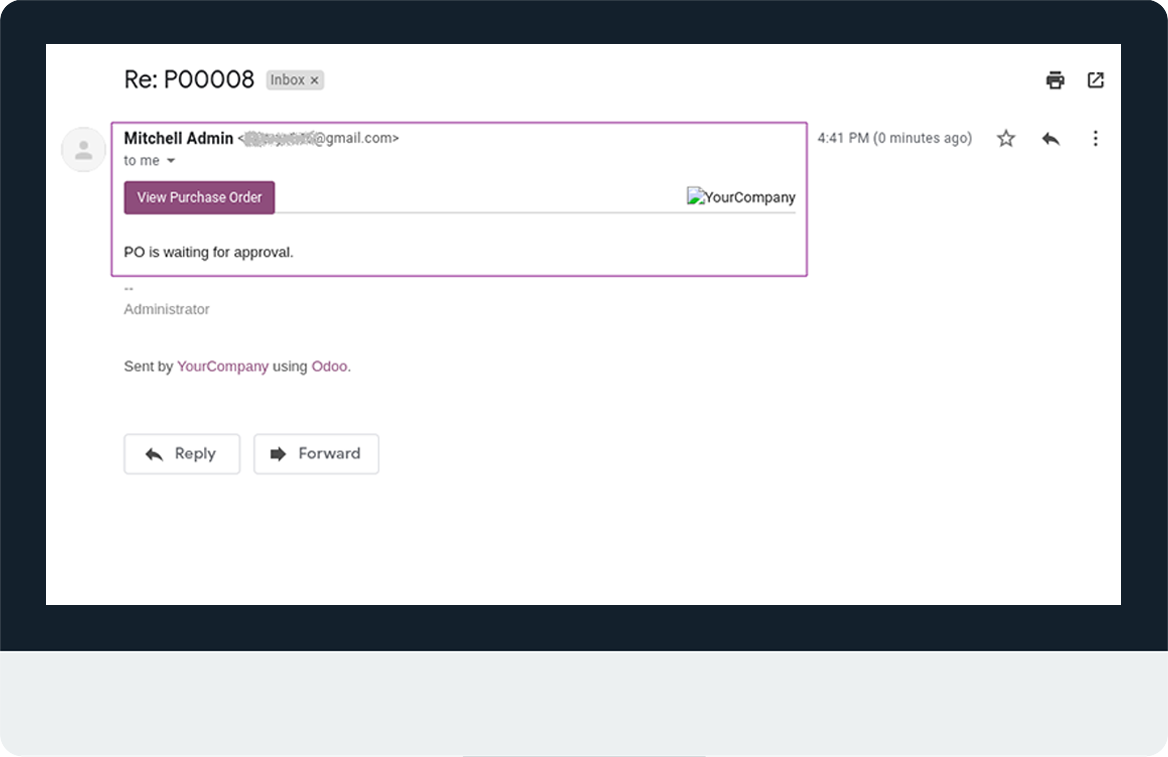
- Here, User can Check the Status of Approval Hierarchy either its Approved or Rejected.
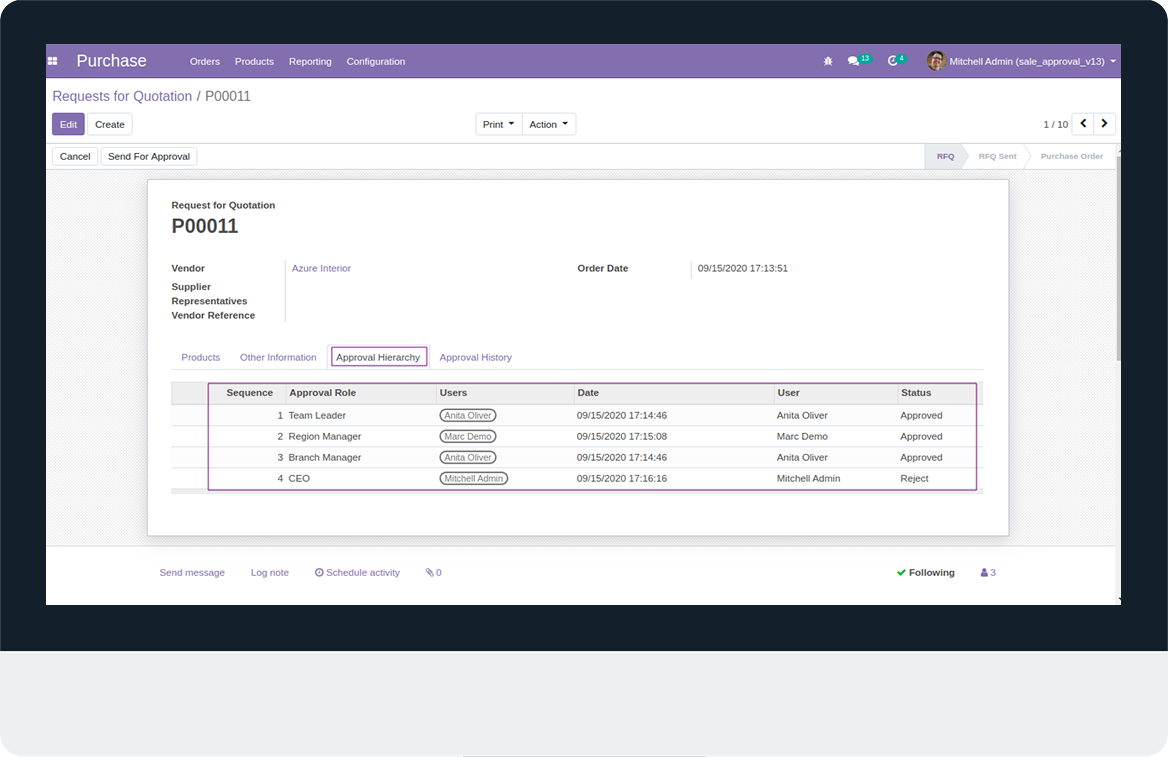
- In Approval History Menu, User can Check the Reason of Rejection.
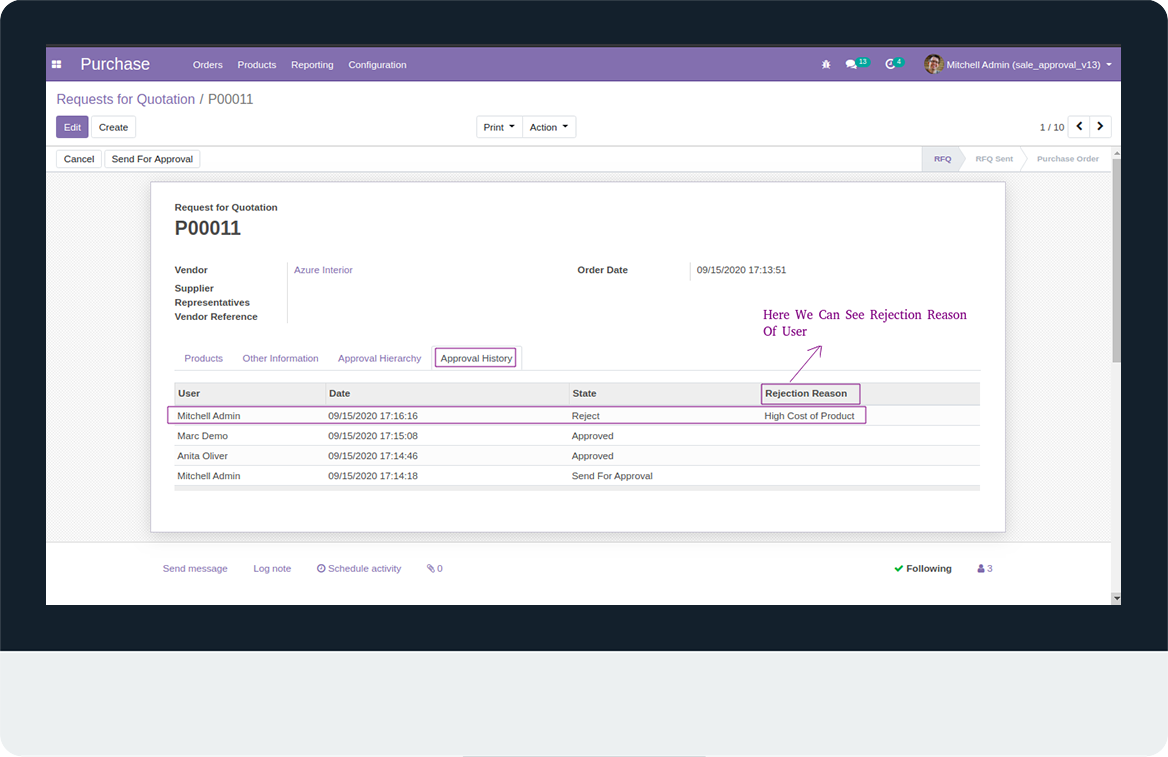
Latest Release 1.1
Fixed stock transfer entry issuse.
Frequently Asked Question:-
FREE 3 MONTHS SUPPORT
Kanak Infosystems will provide free 3 months support for bug fixes, any doubts or queries, installation, configuration support or any types of issues related to this module.
OUR SERVICES
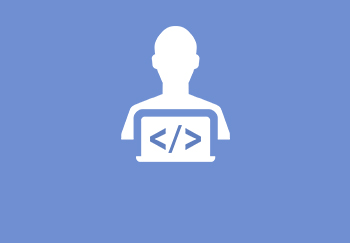
Hire Odoo Developer
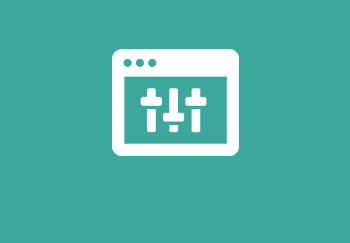
Odoo Customization
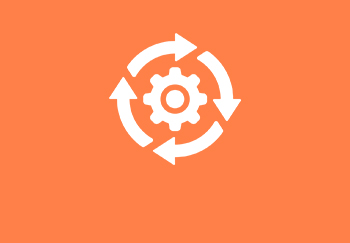
Odoo Development

Odoo Installation

Odoo Integration
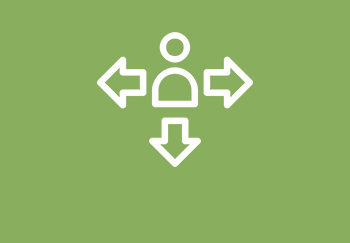
Odoo Resources
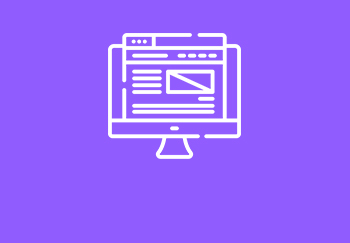
Odoo Themes

Odoo Training
Kanak Infosystems LLP. Proprietary License v1.0 This software and associated files (the "Software") may only be used (executed, modified, executed after modifications) if you have purchased a valid license from the authors, typically via Odoo Apps, or if you have received a written agreement from the authors of the Software (see the COPYRIGHT file). You may develop Odoo modules that use the Software as a library (typically by depending on it, importing it and using its resources), but without copying any source code or material from the Software. You may distribute those modules under the license of your choice, provided that this license is compatible with the terms of the Kanak Infosystems LLP. Proprietary License (For example: LGPL, MIT, or proprietary licenses similar to this one). It is forbidden to publish, distribute, sublicense, or sell copies of the Software or modified copies of the Software. The above copyright notice and this permission notice must be included in all copies or substantial portions of the Software. THE SOFTWARE IS PROVIDED "AS IS", WITHOUT WARRANTY OF ANY KIND, EXPRESS OR IMPLIED, INCLUDING BUT NOT LIMITED TO THE WARRANTIES OF MERCHANTABILITY, FITNESS FOR A PARTICULAR PURPOSE AND NONINFRINGEMENT. IN NO EVENT SHALL THE AUTHORS OR COPYRIGHT HOLDERS BE LIABLE FOR ANY CLAIM, DAMAGES OR OTHER LIABILITY, WHETHER IN AN ACTION OF CONTRACT, TORT OR OTHERWISE, ARISING FROM, OUT OF OR IN CONNECTION WITH THE SOFTWARE OR THE USE OR OTHER DEALINGS IN THE SOFTWARE.




Comment on this module. Please Login