Stock Picking Product Barcode Scan
Supported Editions
Community
Enterprise
Stock Picking Product Barcode Scan module is used to add Product in Sales, Purchase, and Inventory Operation by Barcode.
Key Features
Easy to Add Product in Sales, Purchase and Inventory Operation by Barcode.
In Inventory, user can create stock picking and Inventory adjustment.
If Different Product Have Same Password than it will Show Validation Error.
After Scanning a Barcode, Product Image also Shown.
Create Sale Order
- Navigate to the Sales and create sale order.
- Now, we will scan product barcode, barcode no. will be automatically add in barcode box.
- Then, we will click on Add Products button to add product in sale order.
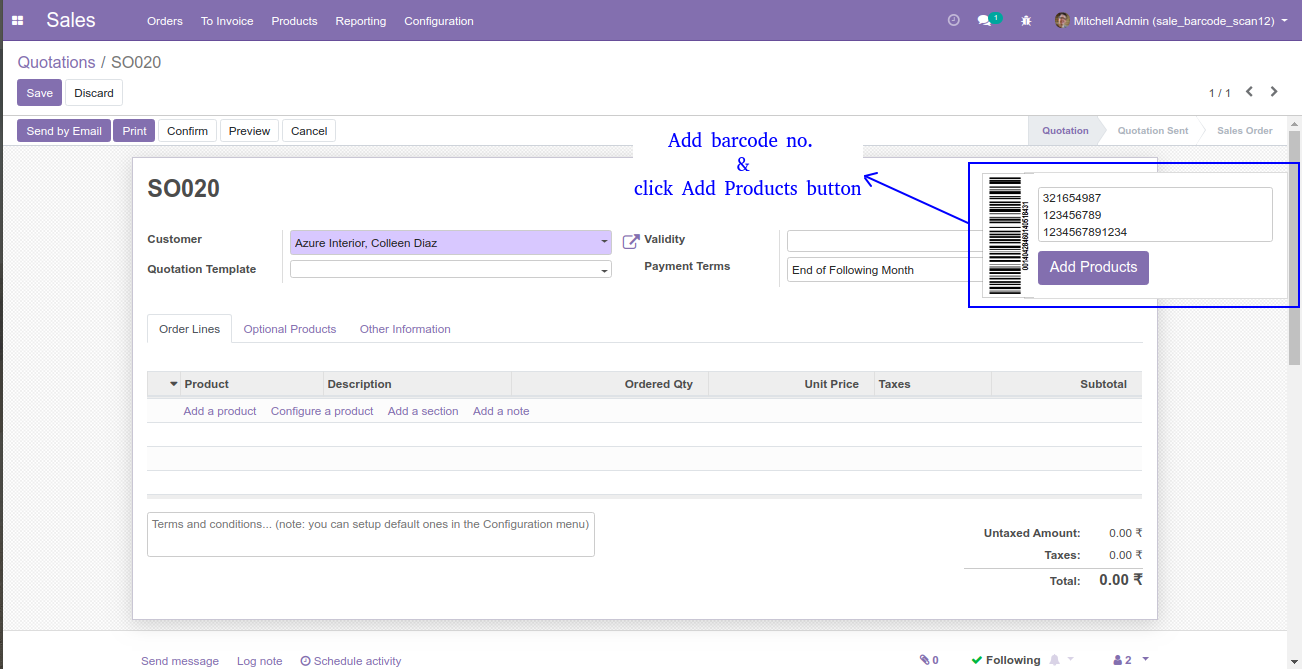
- Barcode products will be automatically add in sale order.
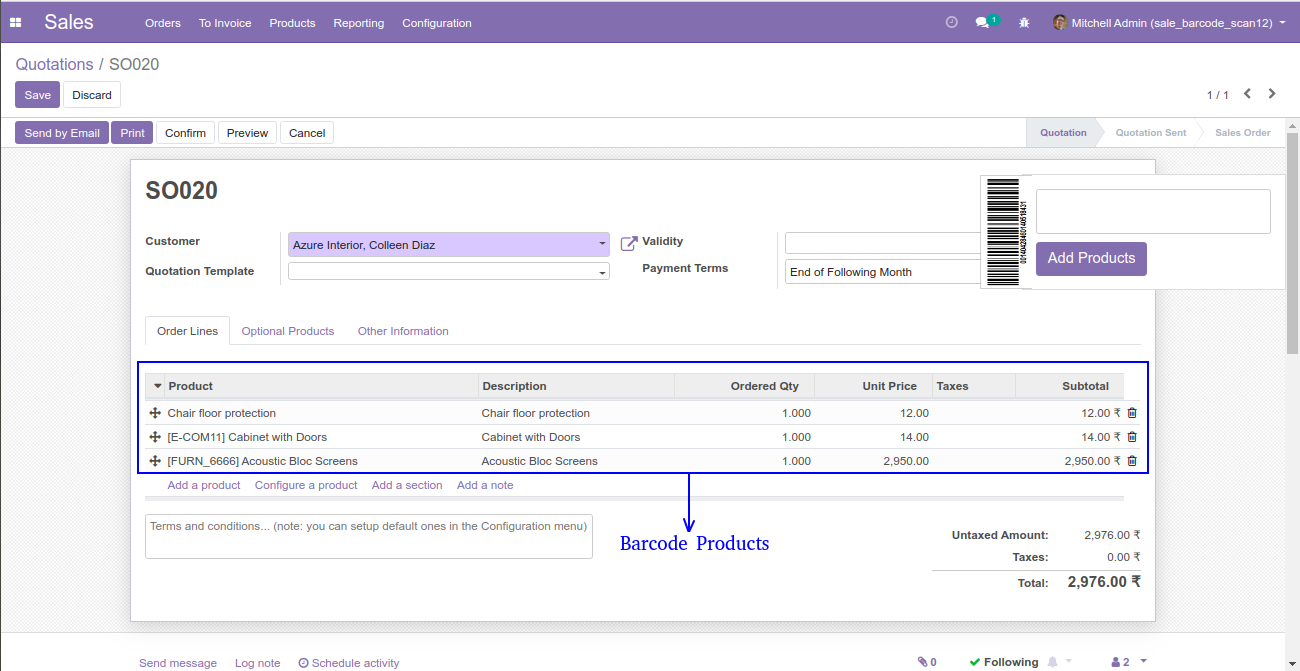
- If, we are scanning same barcode to add products.
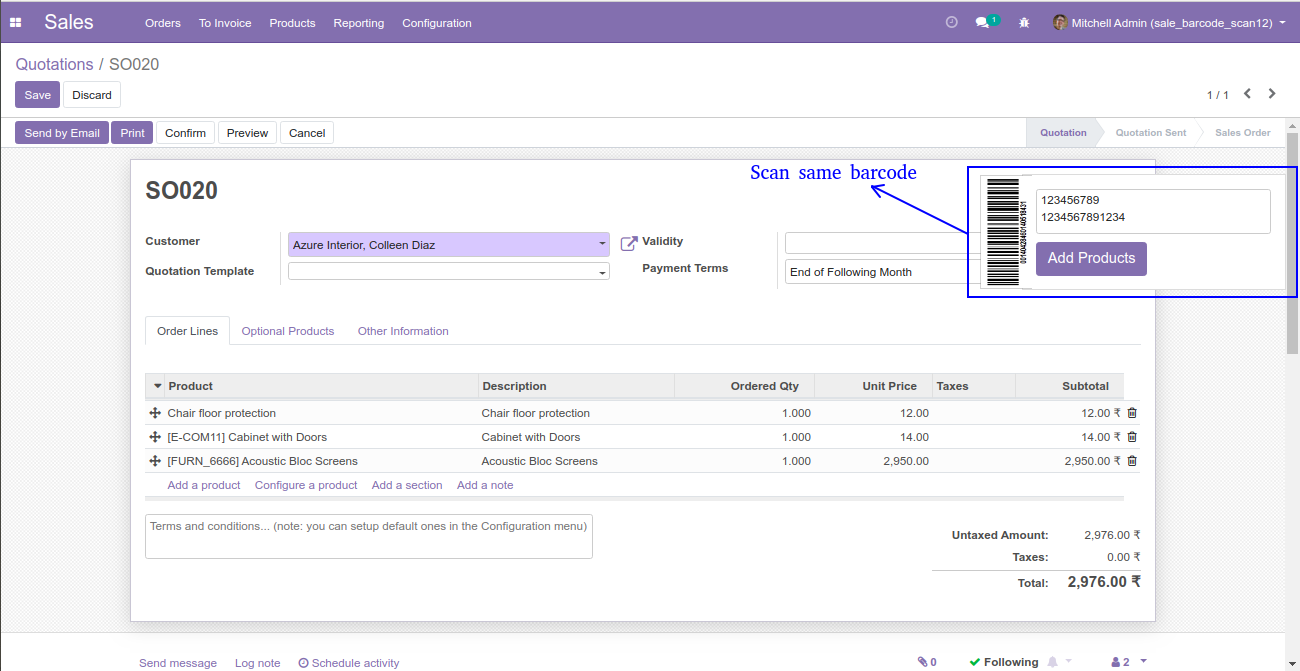
- Products quantity will be automatically increased in sale order.
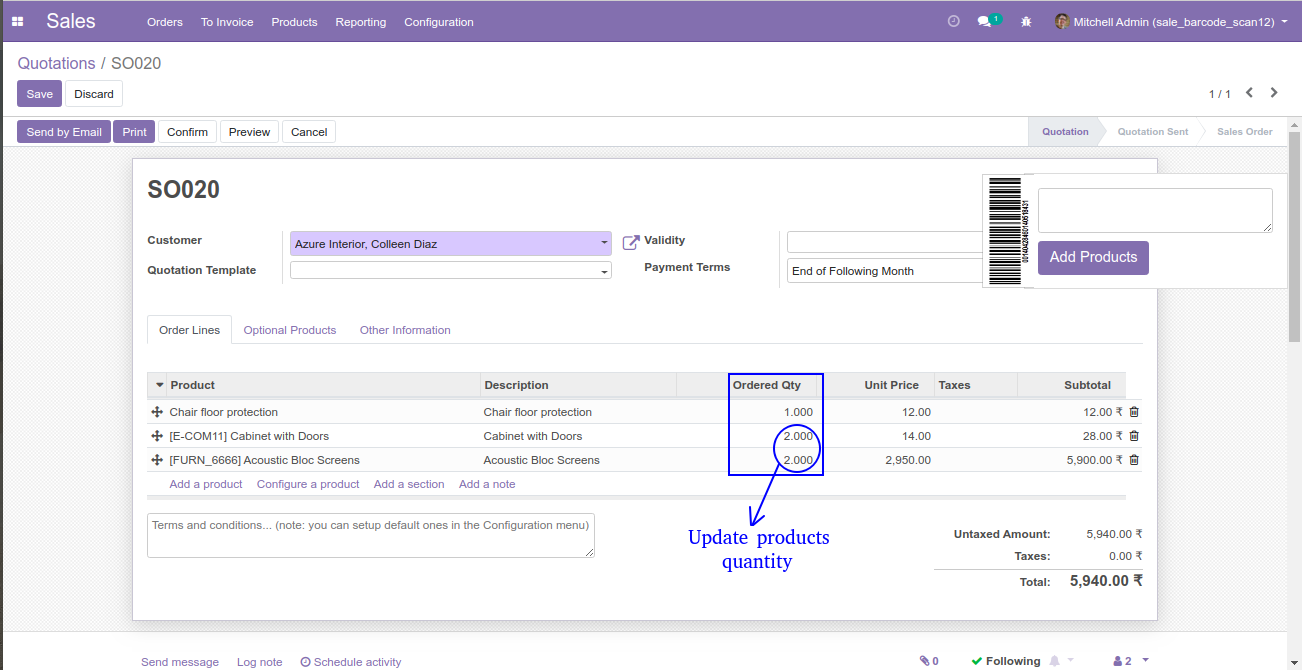
Create Purchase Order
- Navigate to Purchase and create Purchase order.
- Now, we will scan product barcode, barcode no. will be automatically added in barcode box.
- Then, we will click on Add Products button to add products in purchase order.
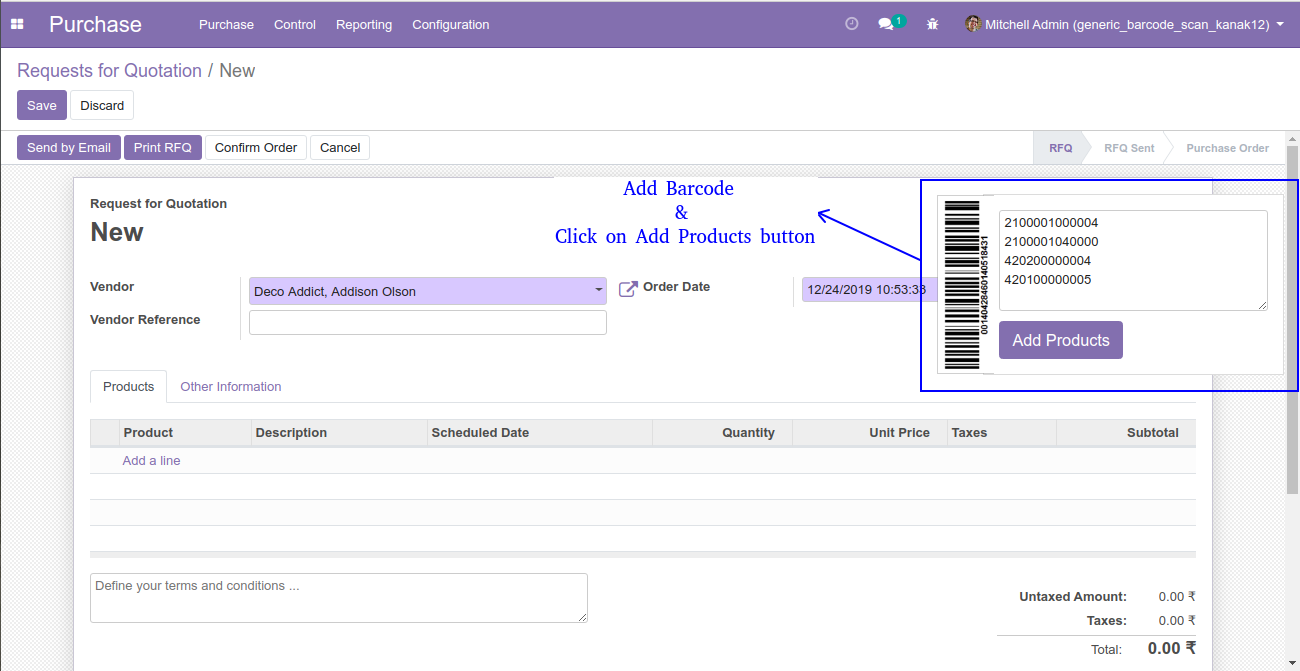
- Barcode products will be automatically added in purchase order.
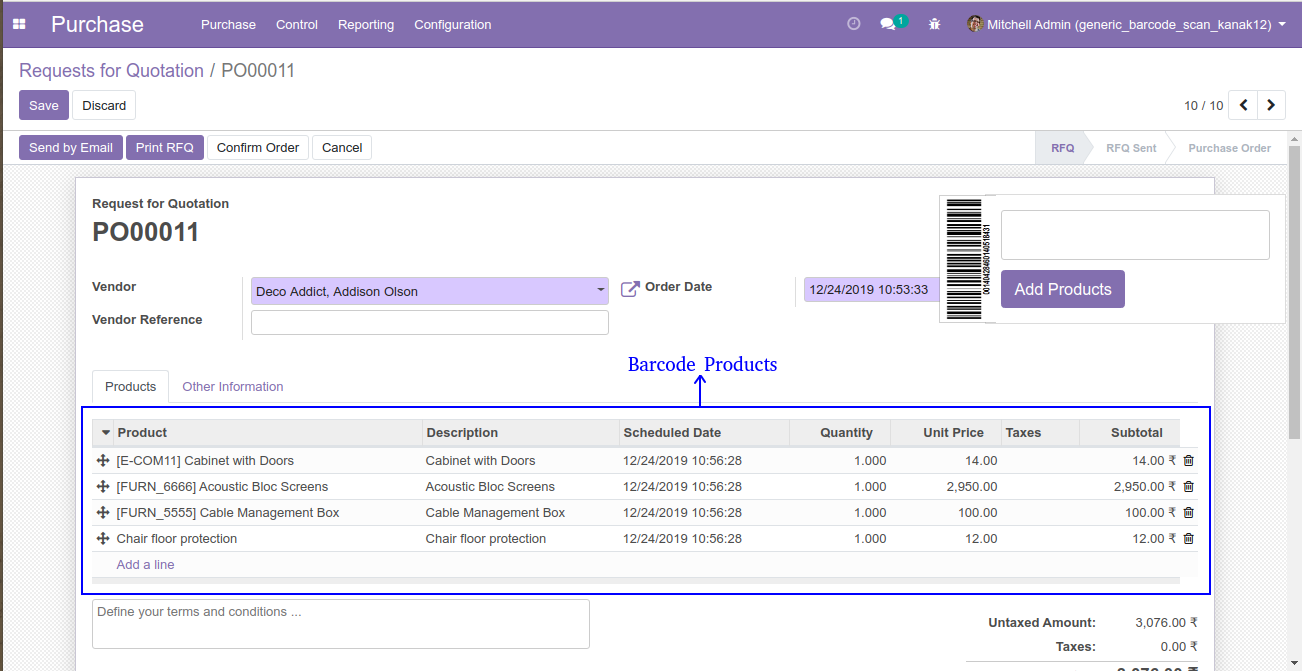
- If, we are scanning same barcode to add same products.
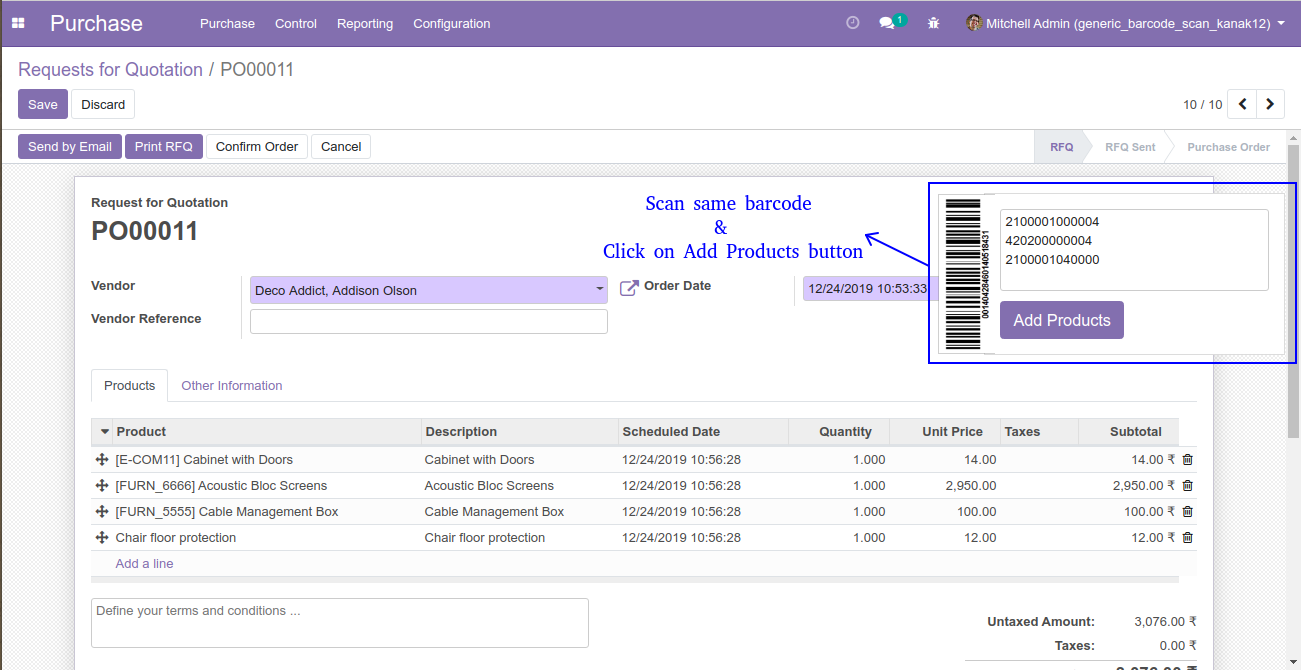
- Products quantity will be automatically increased in purchase order.
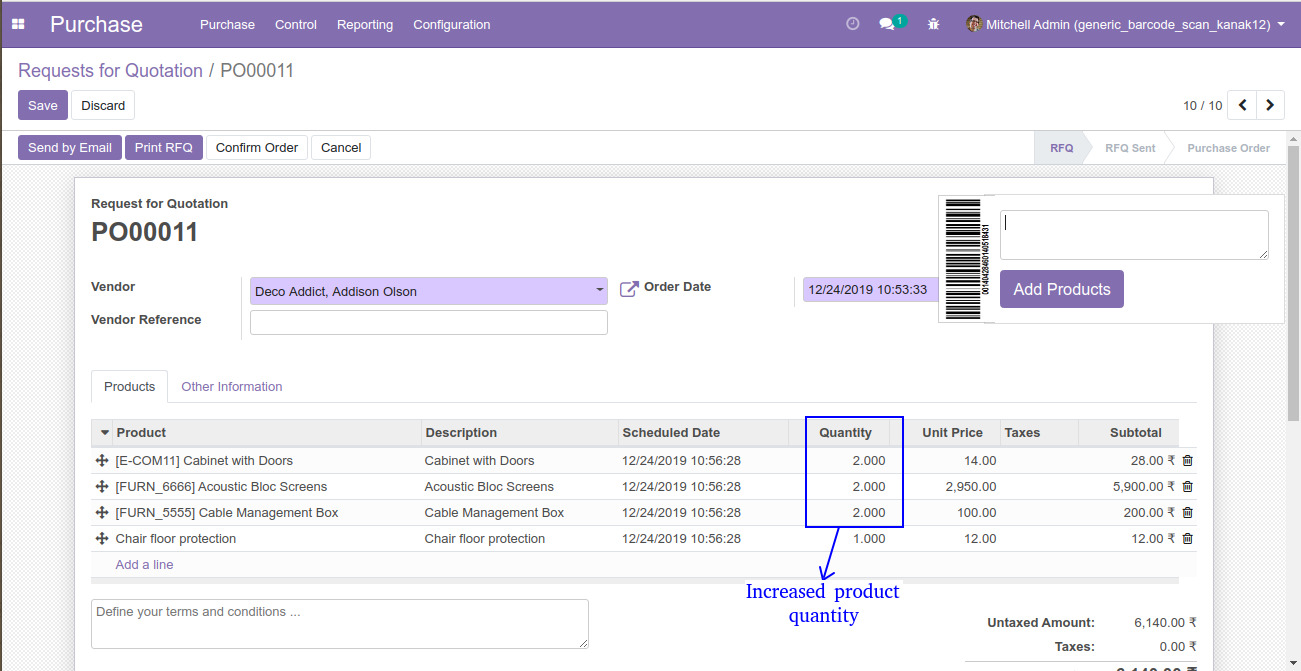
Create Delivery Order
- Navigate to Inventory and create Delivery Order.
- Now, we will enter all details and scan product barcode to add products.
- Barcode no. will be automatically added in barcode box, then click on Add products button.
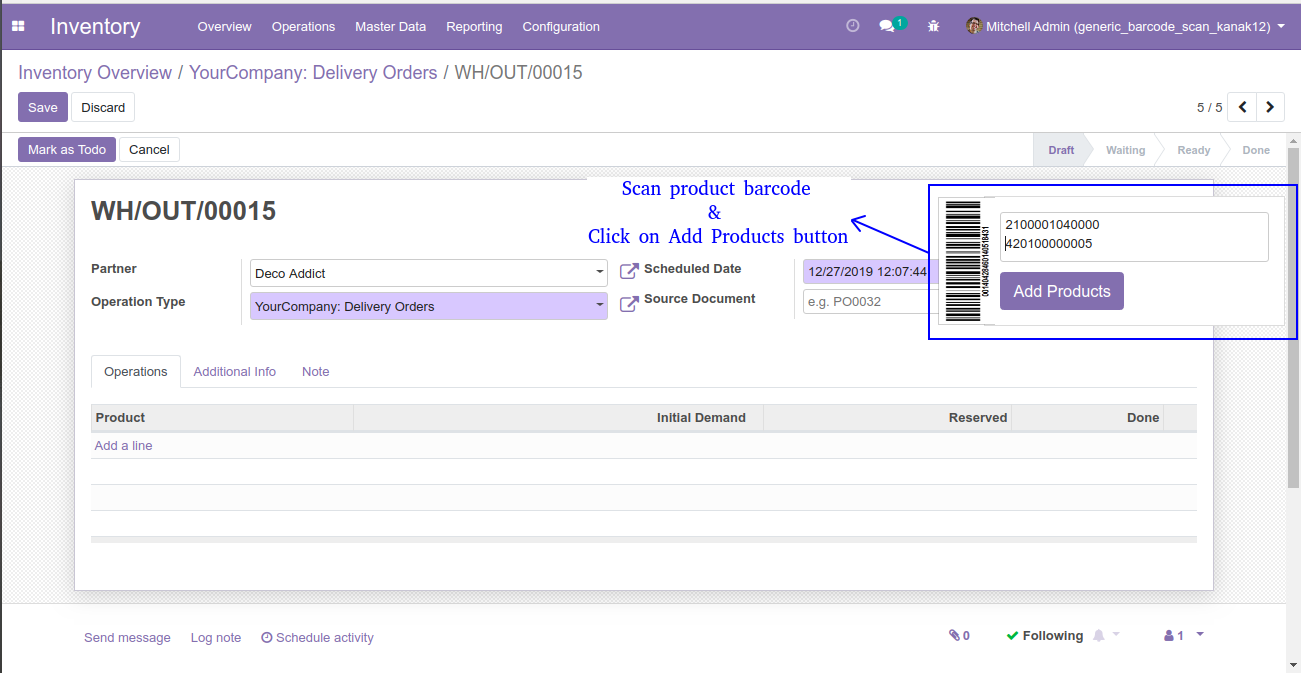
- Products will be automatically added in Initial Demand.
- Now, we will click on Mark as Todo button.
- Delivery order will be automatically changed from Draft to Waiting state.

- Now, we will click on Check Availability button to check quantity of product in stock.
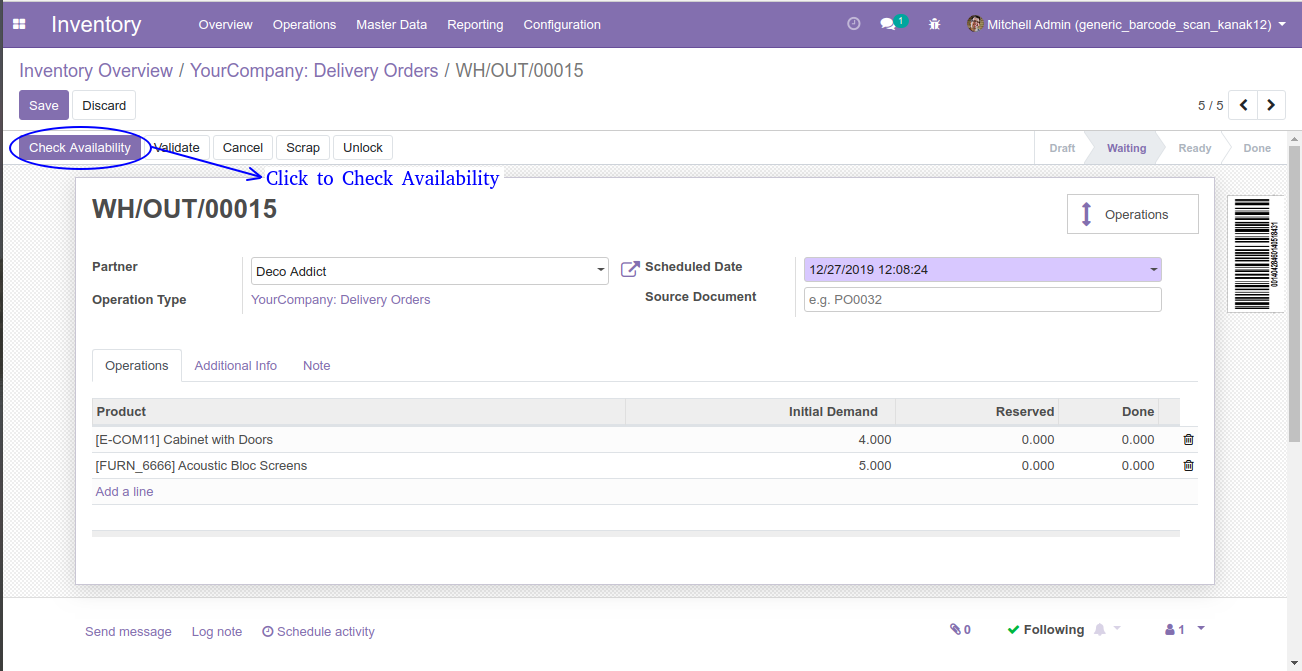
- Here, we can see reserved quantity in stock and state changed from Waiting to Ready.
- Now, we will add Done quantity to scan product barcode and click on Add Products button.
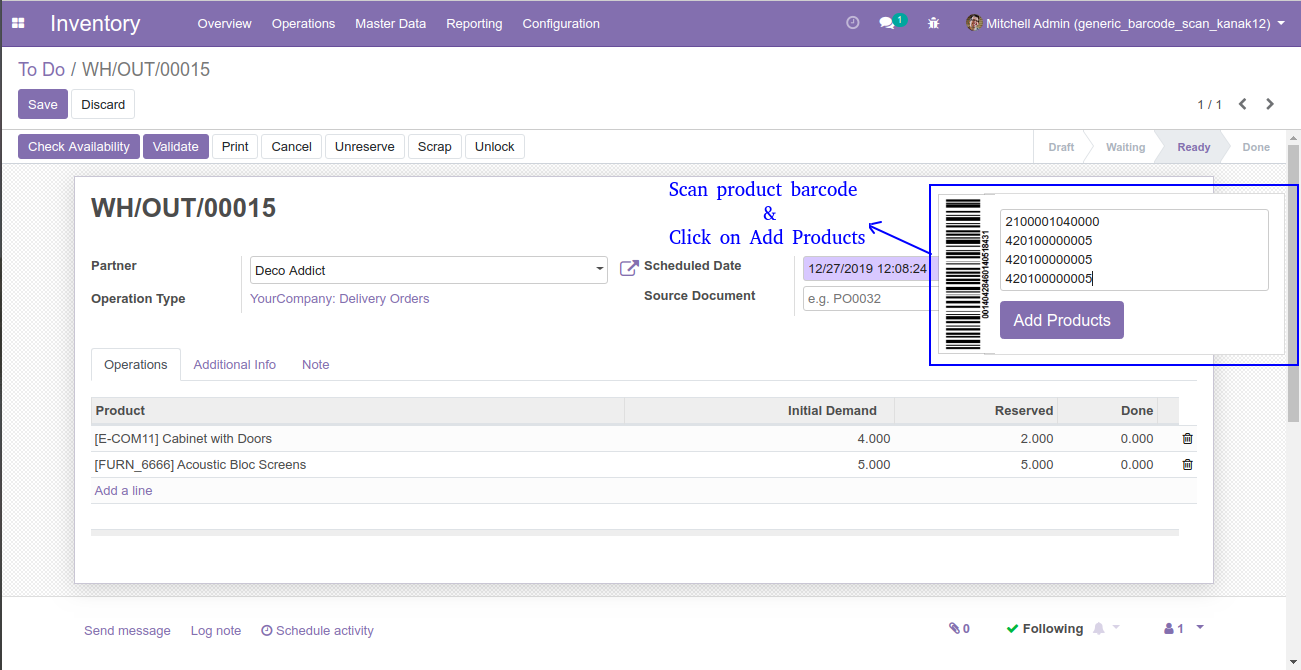
- Here, we can see Done quantity will be automatically added.
- Now, we will click on Validate button, state changed from Ready to Done state.
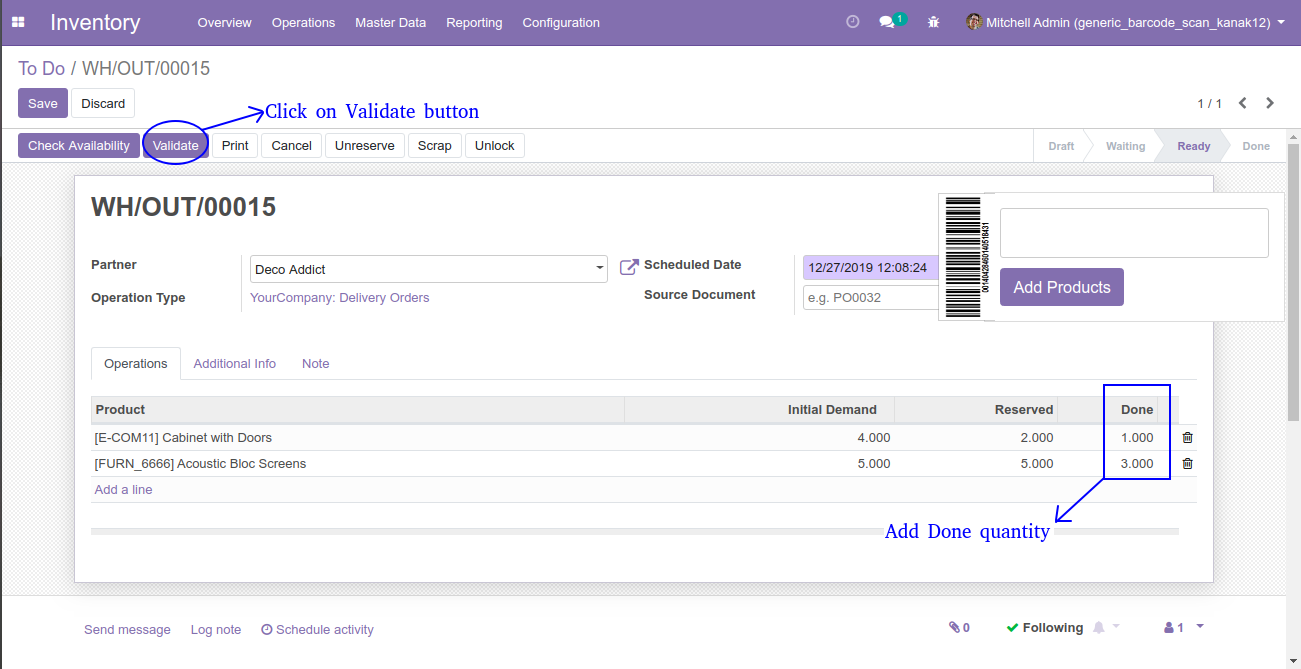
- Here, we can toggle barcode box to click on barcode.
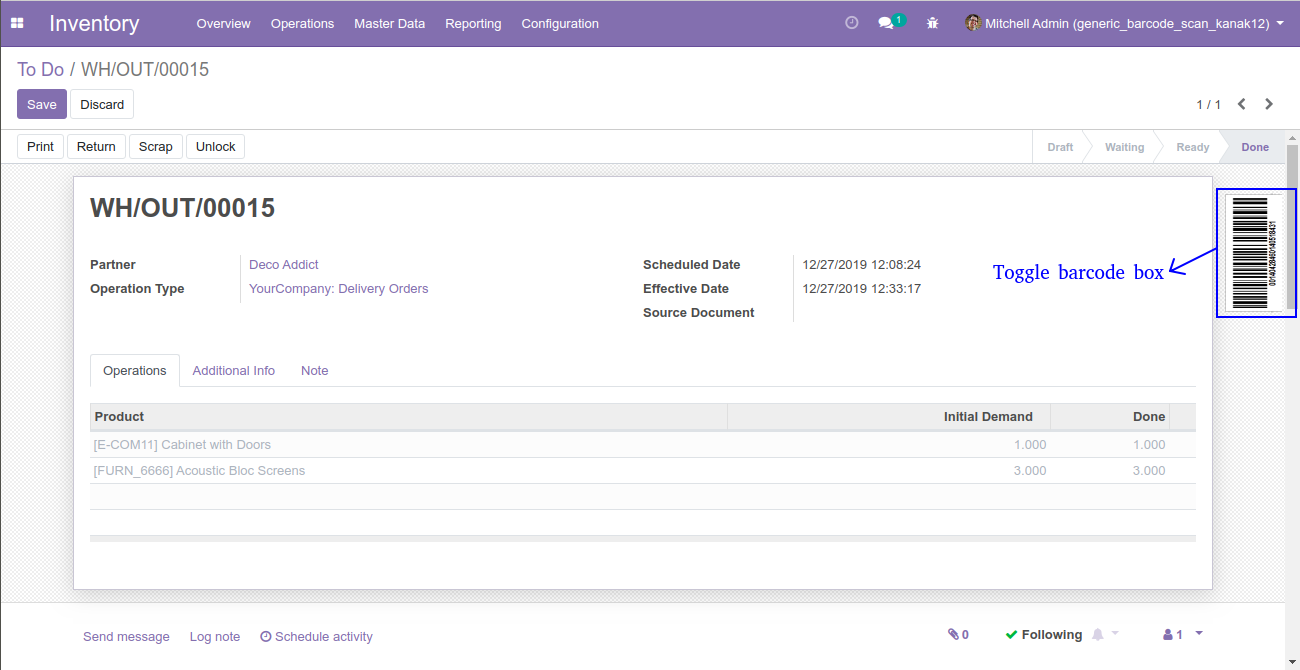
Create Inventory
- Navigate to Inventory and create Inventory.
- Now, we will create Inventory name and select any type of Inventory.
- Then, we will click on Start Inventory button to start inventory.
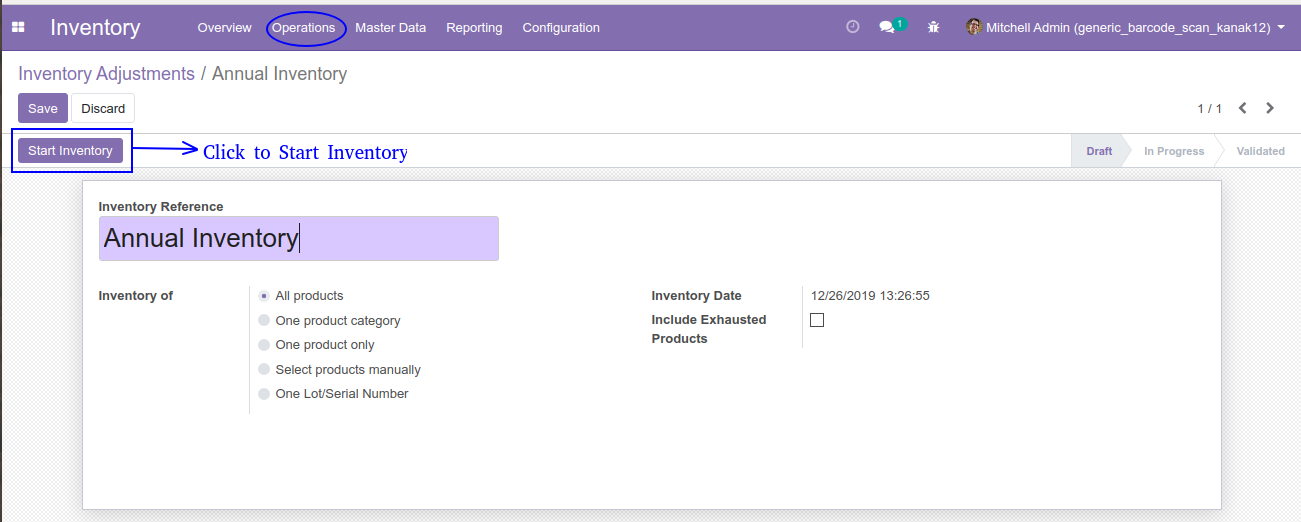
- Products will be automatically added in Inventory Details tab.
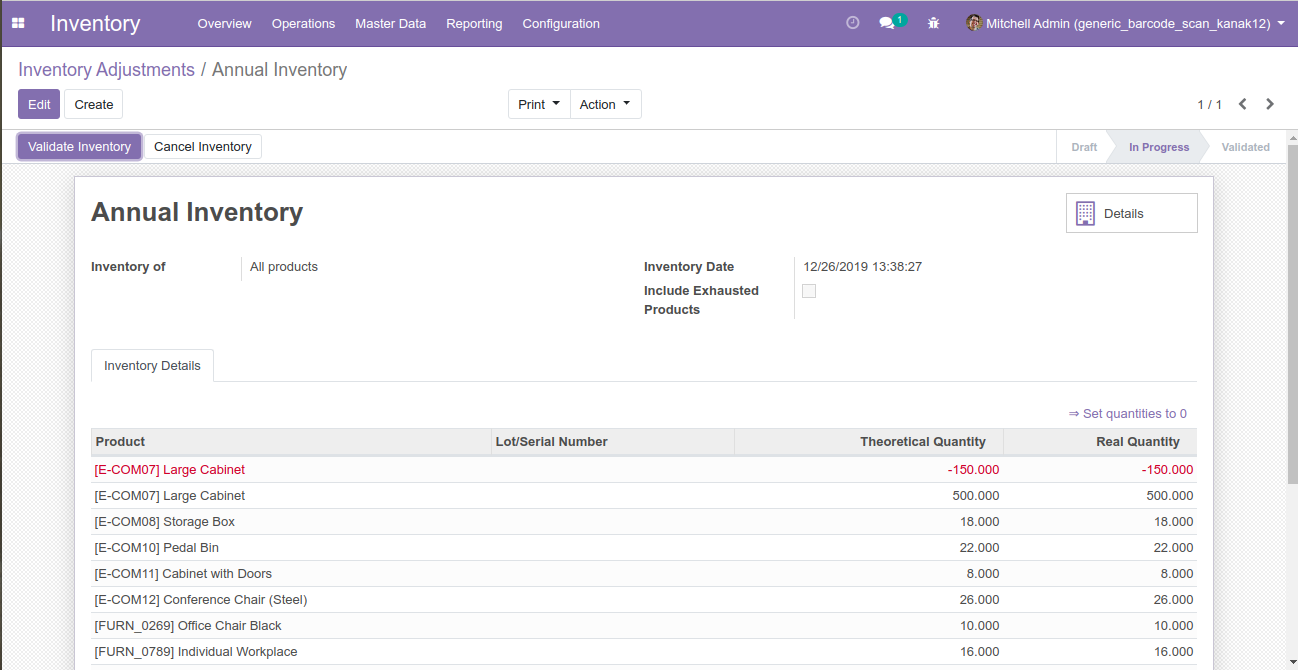
- If, we want to increase some products quantity after start inventory, scan product barcode.
- Barcode box will be automatically open and add barcode no.
- Then, we will click on Add Products button.

- Products quantity will be automatically increased in Inventory.
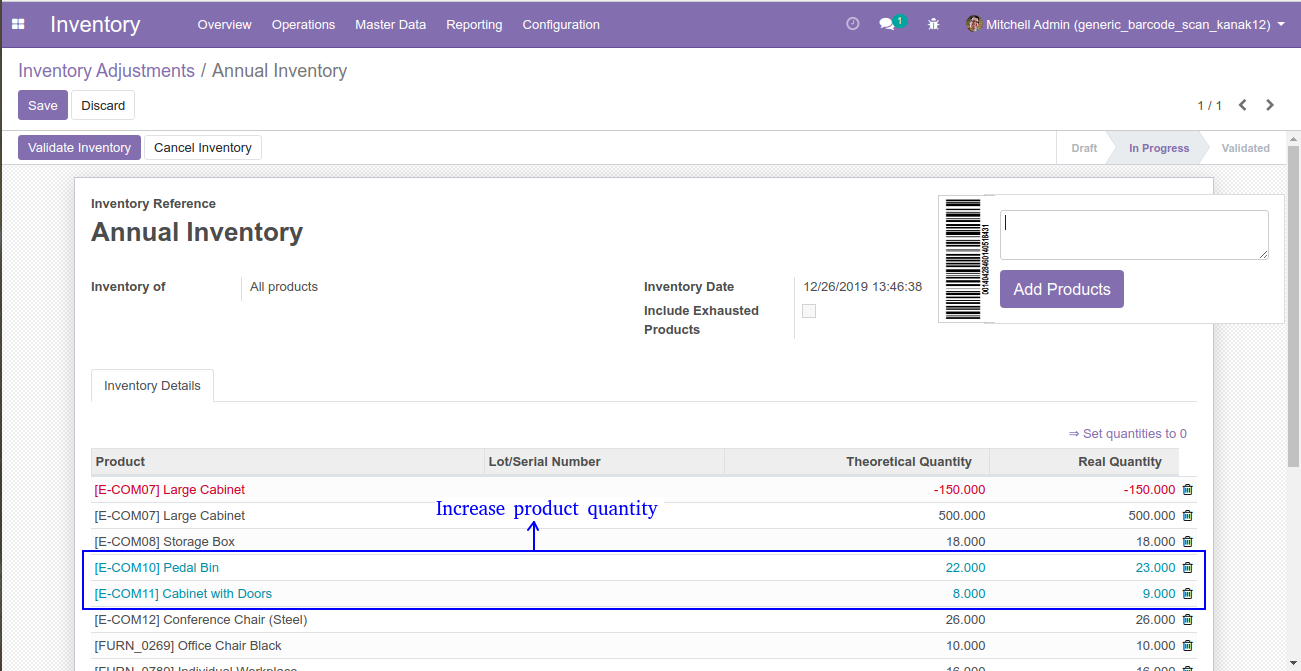
Latest Release 1.0
First version to release.
Code improvements.
Frequently Asked Question:-
FREE 3 MONTHS SUPPORT
Kanak Infosystem will provide free 3 months support for bug fixes, any doubts or queries, installation, configuration support or any types of issues related to this module.
Kanak Infosystems LLP. Proprietary License v1.0 This software and associated files (the "Software") may only be used (executed, modified, executed after modifications) if you have purchased a valid license from the authors, typically via Kanak Infosystems LLP Apps, or if you have received a written agreement from the authors of the Software (see the COPYRIGHT file). You may develop Kanak Infosystems LLP modules that use the Software as a library (typically by depending on it, importing it and using its resources), but without copying any source code or material from the Software. You may distribute those modules under the license of your choice, provided that this license is compatible with the terms of the Kanak Infosystems LLP Proprietary License (For example: LGPL, MIT, or proprietary licenses similar to this one). It is forbidden to publish, distribute, sublicense, or sell copies of the Software or modified copies of the Software. The above copyright notice and this permission notice must be included in all copies or substantial portions of the Software. THE SOFTWARE IS PROVIDED "AS IS", WITHOUT WARRANTY OF ANY KIND, EXPRESS OR IMPLIED, INCLUDING BUT NOT LIMITED TO THE WARRANTIES OF MERCHANTABILITY, FITNESS FOR A PARTICULAR PURPOSE AND NONINFRINGEMENT. IN NO EVENT SHALL THE AUTHORS OR COPYRIGHT HOLDERS BE LIABLE FOR ANY CLAIM, DAMAGES OR OTHER LIABILITY, WHETHER IN AN ACTION OF CONTRACT, TORT OR OTHERWISE, ARISING FROM, OUT OF OR IN CONNECTION WITH THE SOFTWARE OR THE USE OR OTHER DEALINGS IN THE SOFTWARE.

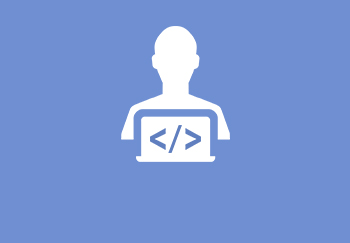
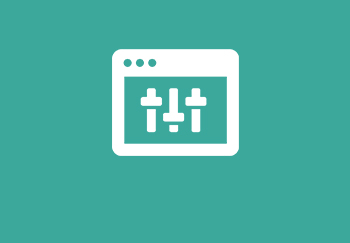



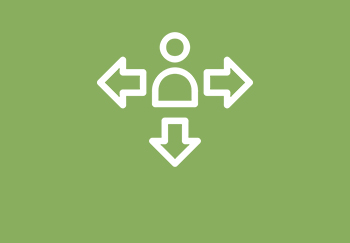
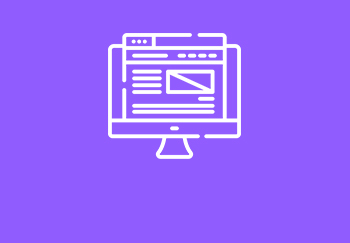


Comment on this module. Please Login