Add products in picking & done quantity to scan product barcode by using Picking Barcode Scan.
Key Features
- Add products in picking & done quantity.
- Increase product quantity to scan product barcode.
Picking Barcode Scan Configuration
- Navigate to Inventory and click on the Configuration.
- Now, we will open Settings and click on General Settings.
- Now, we go to Picking Barcode Scan section and activate Is picking barcode scan.
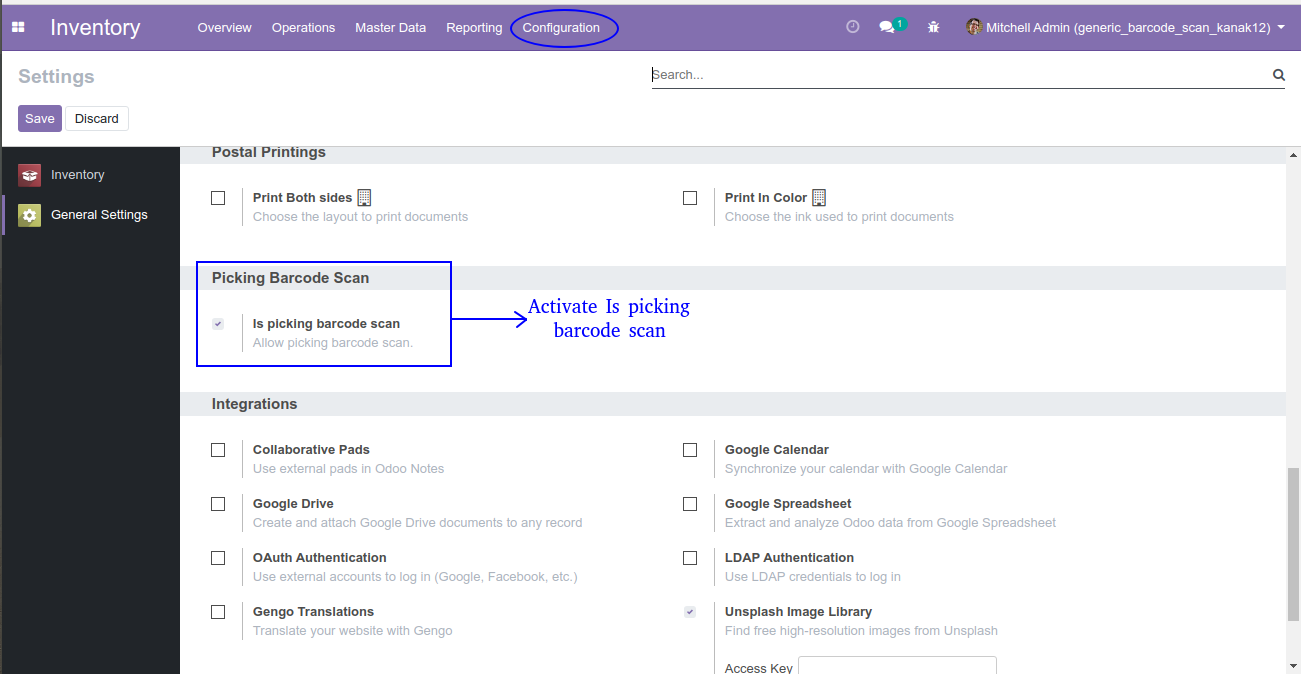
Create Delivery Order
- Navigate to Inventory and create Delivery Order.
- Now, we will enter all details and scan product barcode to add products.
- Barcode no. will be automatically added in barcode box, then click on Add products button.
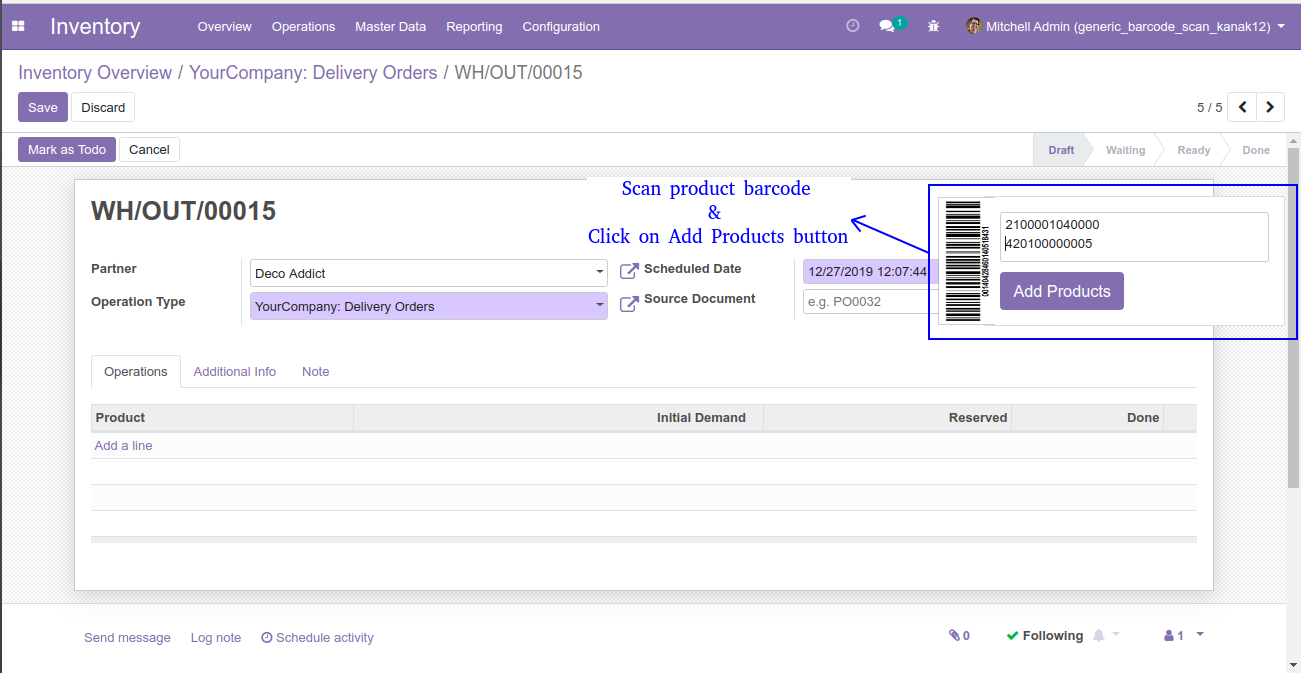
- Products will be automatically added in Initial Demand.
- Now, we will click on Mark as Todo button.
- Delivery order will be automatically changed from Draft to Waiting state.

- Now, we will click on Check Availability button to check quantity of product in stock.
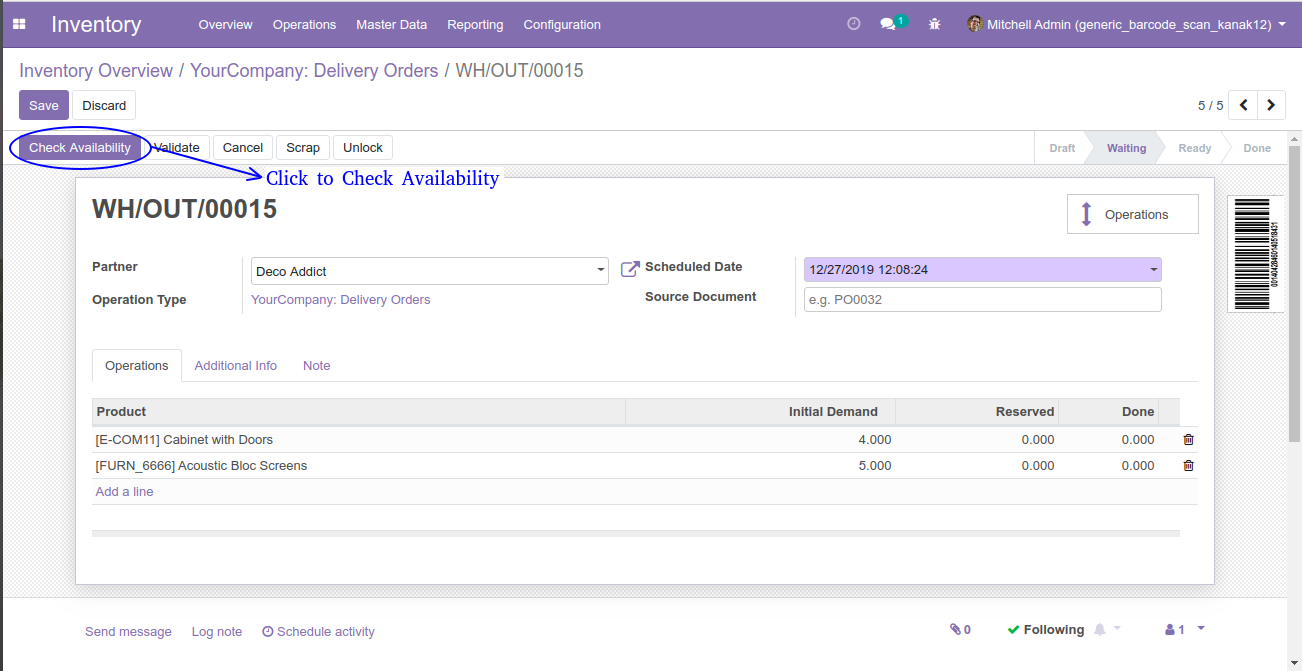
- Here, we can see reserved quantity in stock and state changed from Waiting to Ready.
- Now, we will add Done quantity to scan product barcode and click on Add Products button.
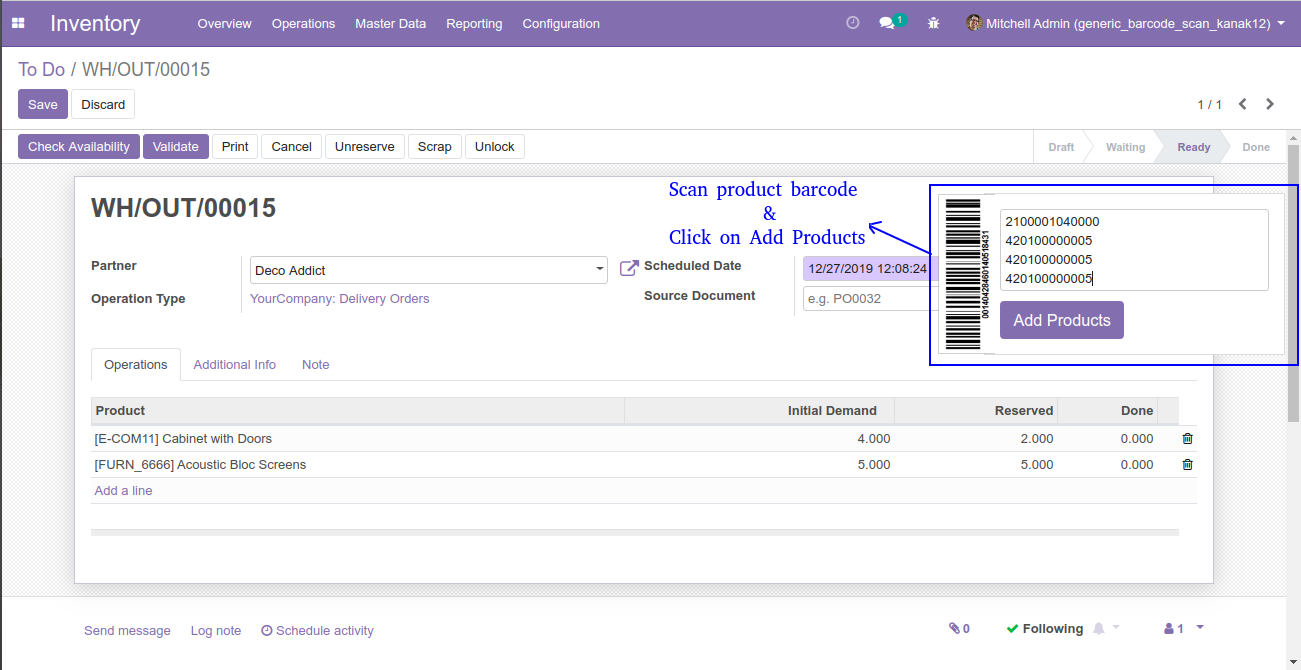
- Here, we can see Done quantity will be automatically added.
- Now, we will click on Validate button, state changed from Ready to Done state.
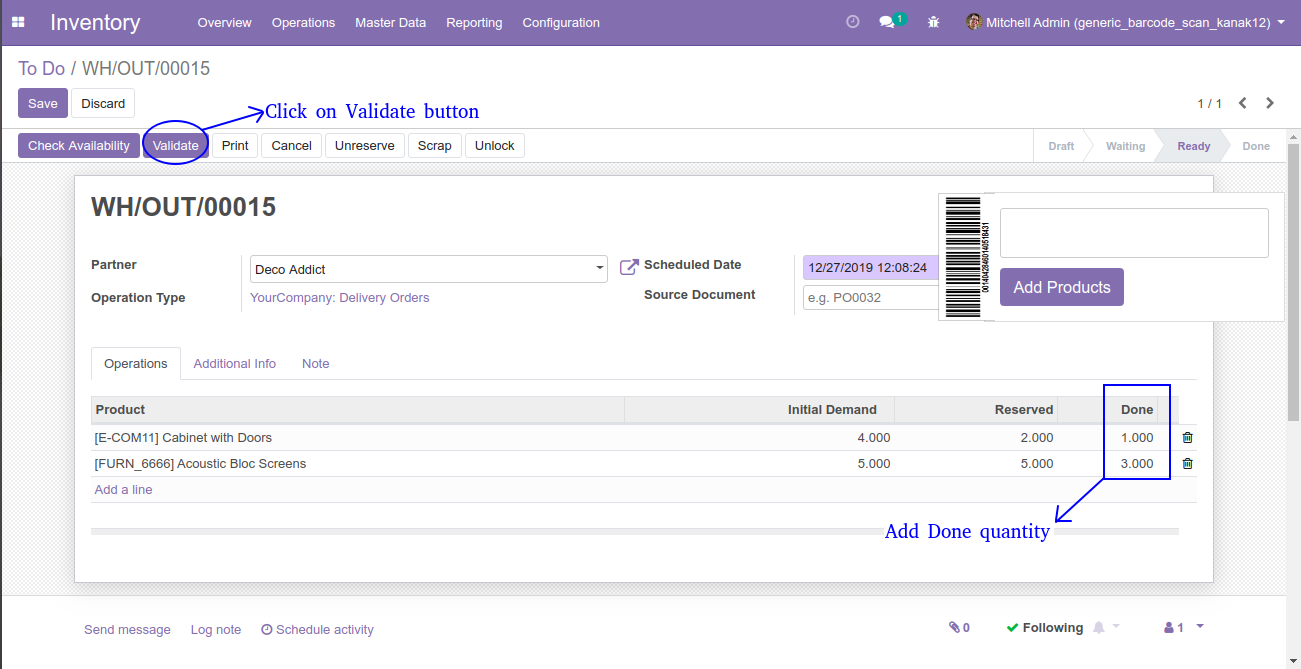
- Here, we can toggle barcode box to click on barcode.
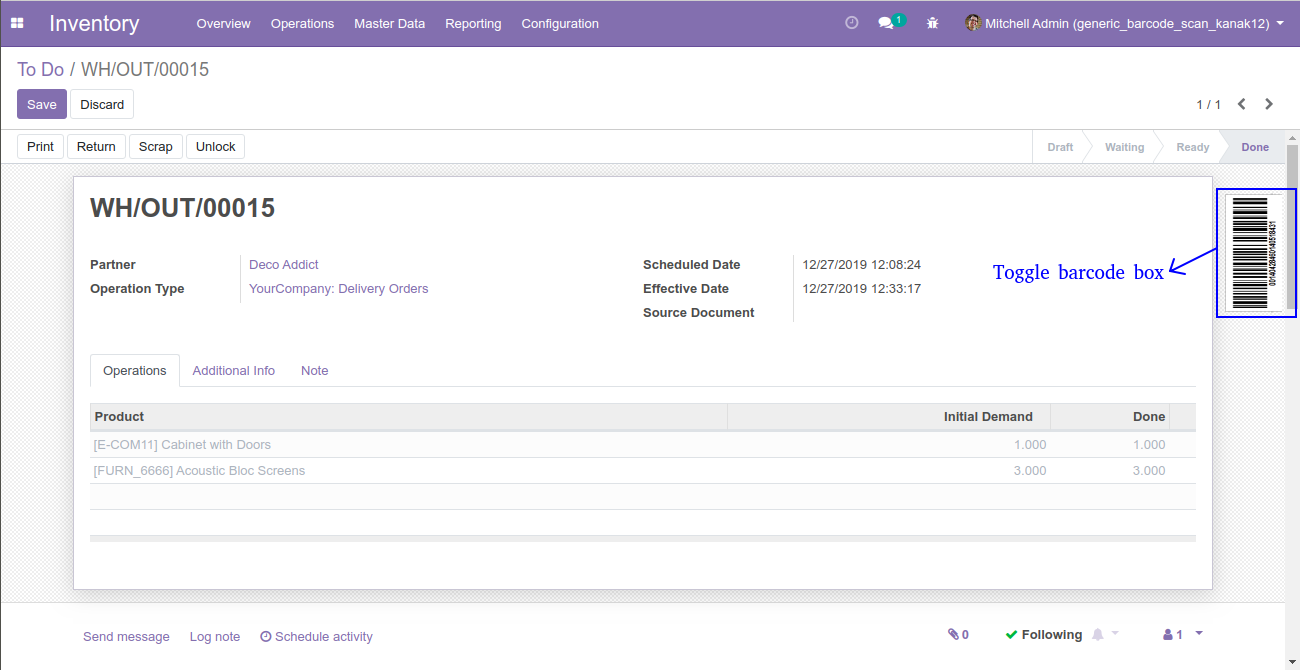
Odoo Proprietary License v1.0 This software and associated files (the "Software") may only be used (executed, modified, executed after modifications) if you have purchased a valid license from the authors, typically via Odoo Apps, or if you have received a written agreement from the authors of the Software (see the COPYRIGHT file). You may develop Odoo modules that use the Software as a library (typically by depending on it, importing it and using its resources), but without copying any source code or material from the Software. You may distribute those modules under the license of your choice, provided that this license is compatible with the terms of the Odoo Proprietary License (For example: LGPL, MIT, or proprietary licenses similar to this one). It is forbidden to publish, distribute, sublicense, or sell copies of the Software or modified copies of the Software. The above copyright notice and this permission notice must be included in all copies or substantial portions of the Software. THE SOFTWARE IS PROVIDED "AS IS", WITHOUT WARRANTY OF ANY KIND, EXPRESS OR IMPLIED, INCLUDING BUT NOT LIMITED TO THE WARRANTIES OF MERCHANTABILITY, FITNESS FOR A PARTICULAR PURPOSE AND NONINFRINGEMENT. IN NO EVENT SHALL THE AUTHORS OR COPYRIGHT HOLDERS BE LIABLE FOR ANY CLAIM, DAMAGES OR OTHER LIABILITY, WHETHER IN AN ACTION OF CONTRACT, TORT OR OTHERWISE, ARISING FROM, OUT OF OR IN CONNECTION WITH THE SOFTWARE OR THE USE OR OTHER DEALINGS IN THE SOFTWARE.

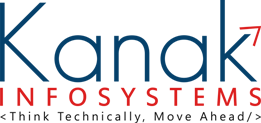
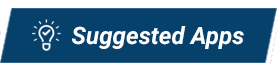


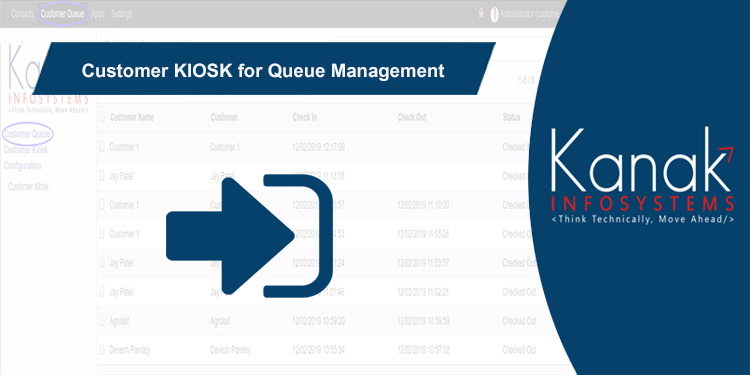

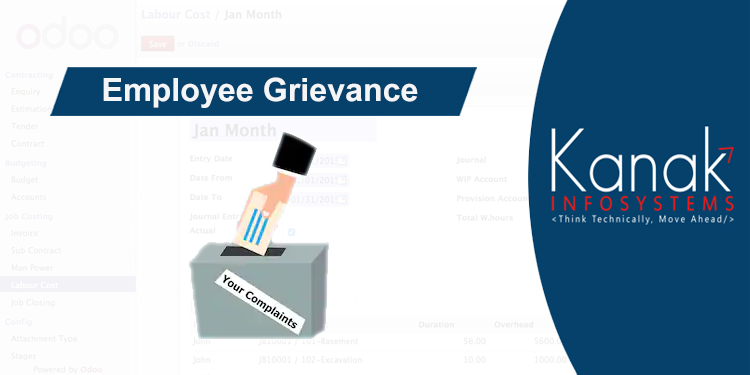
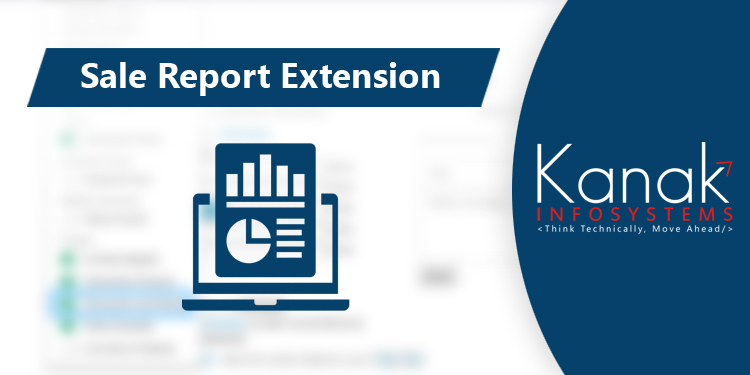
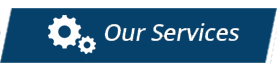





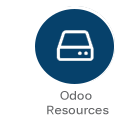


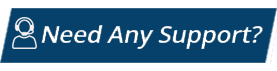
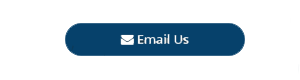
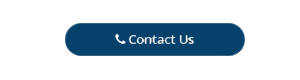
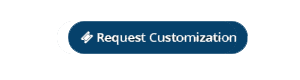

Comment on this module. Please Login